How to put a submission picker
1
Add a submission picker field
On the left-hand panel, click 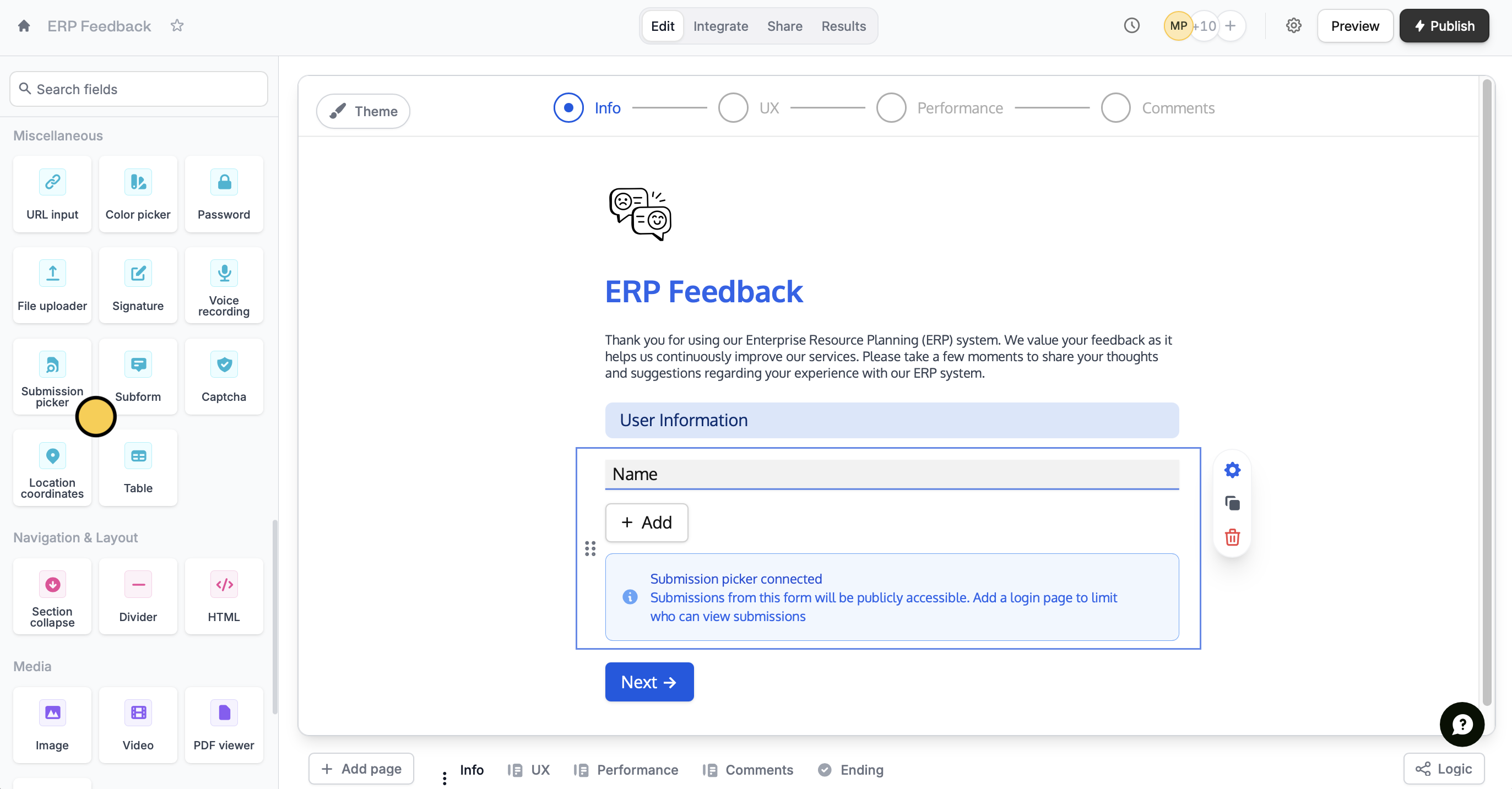
Submission picker. Then, key in your question or instruction.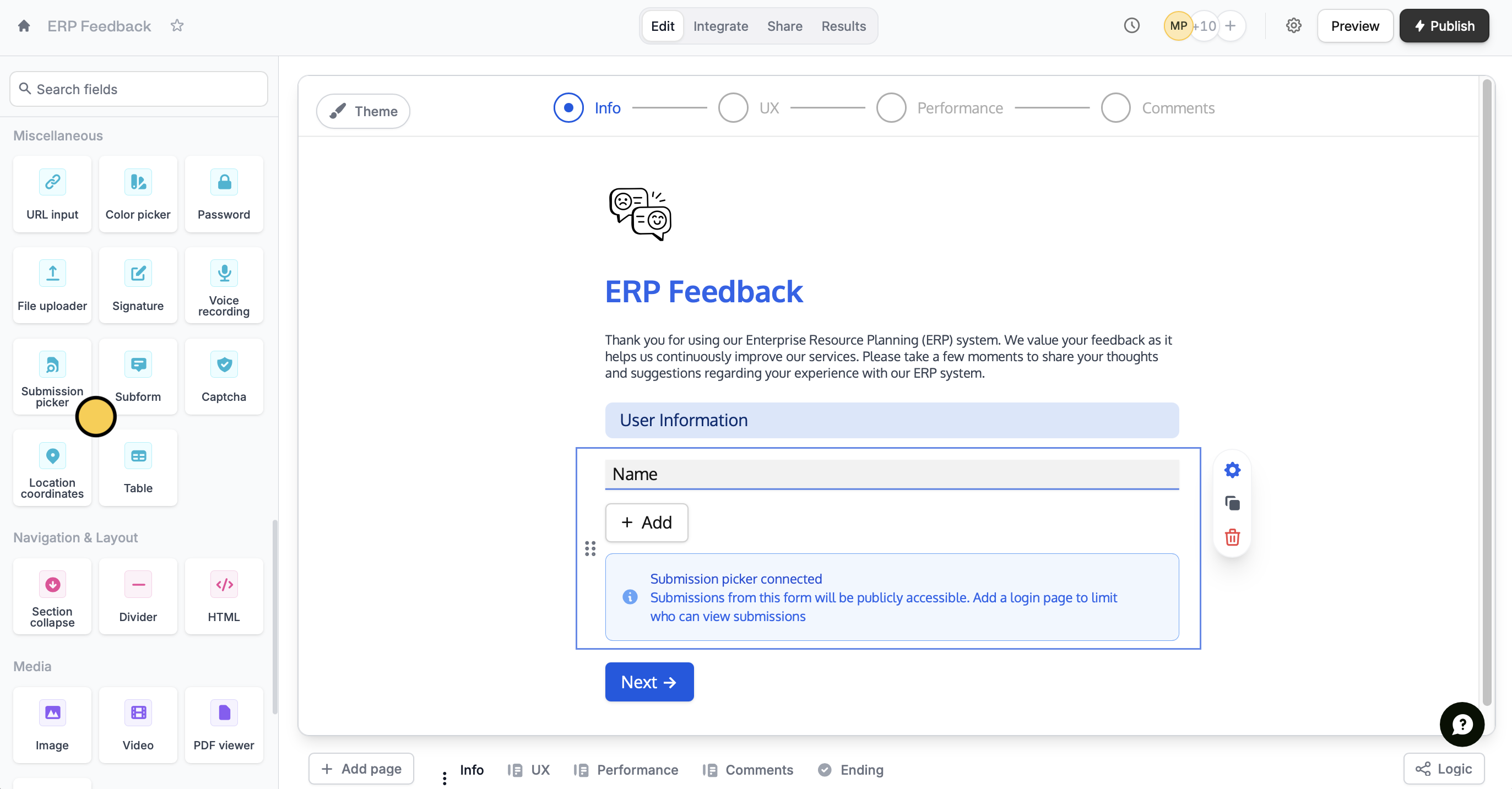
2
Link forms
Click the field’s to open the right-hand panel. Under Select submissions from, choose an existing form you would like to link your new form to.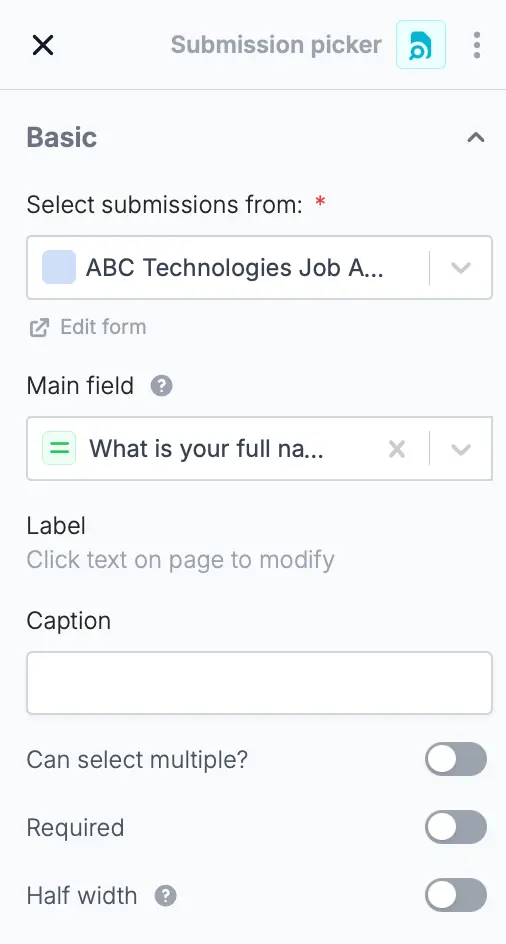
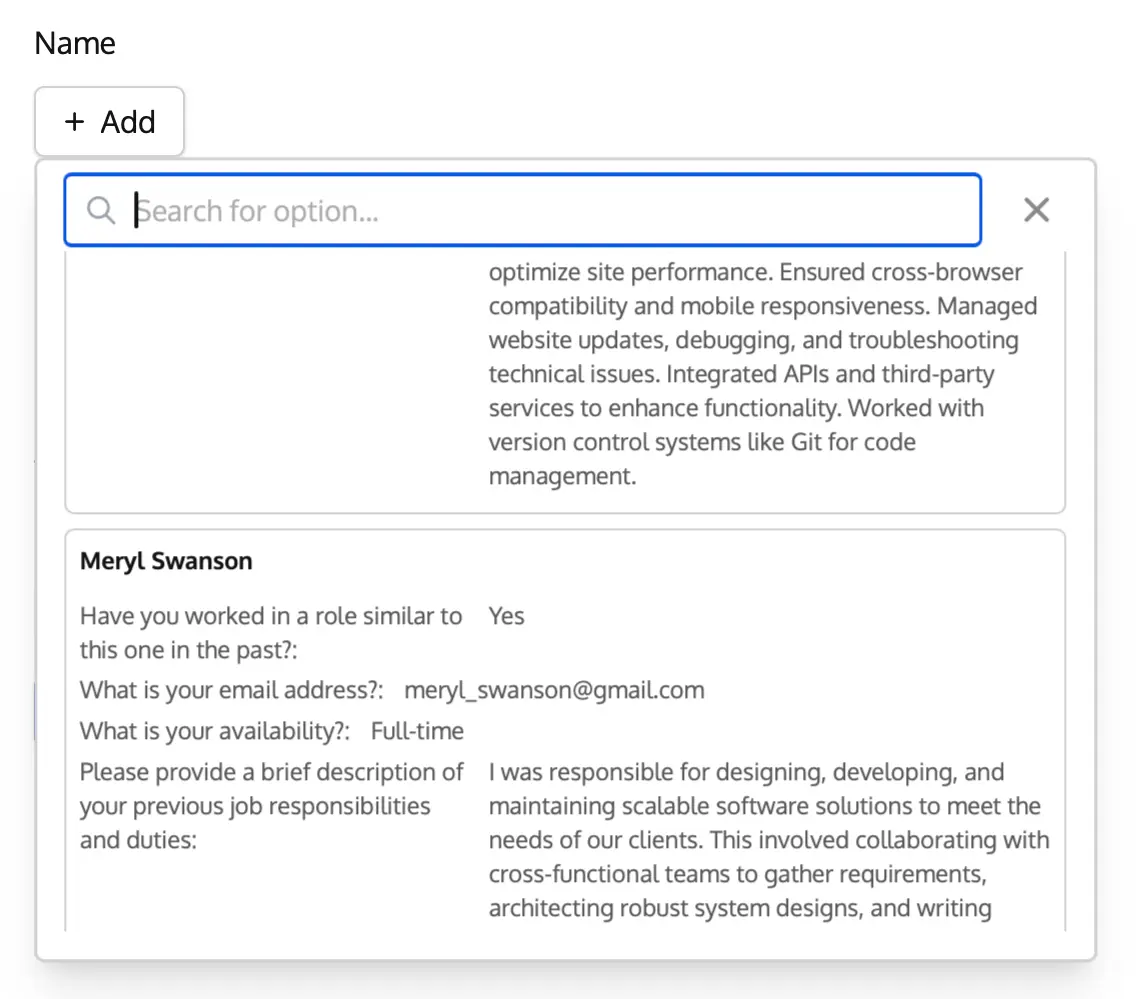
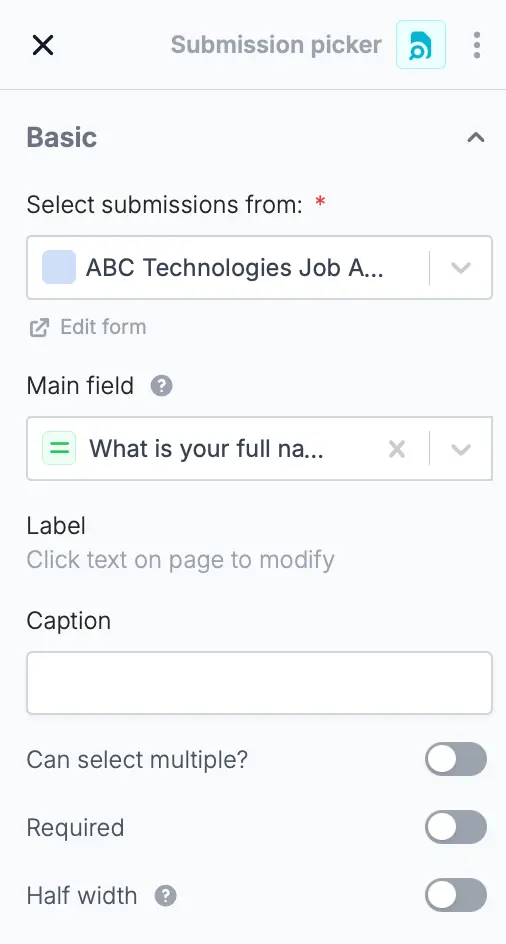
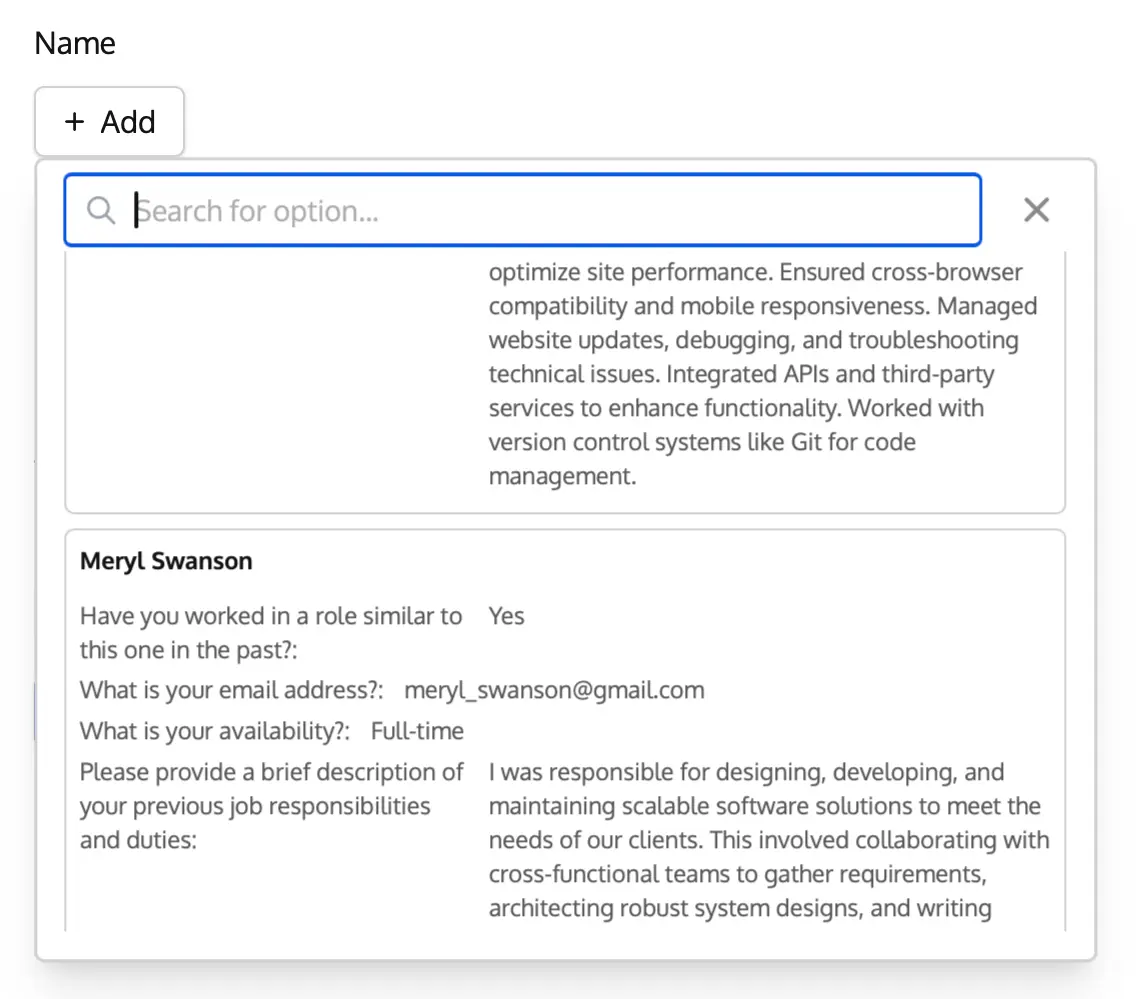
3
Let respondents add entries (Optional)
You can also give respondents the option to fill out the subform from scratch, without selecting an existing submission, by enabling the 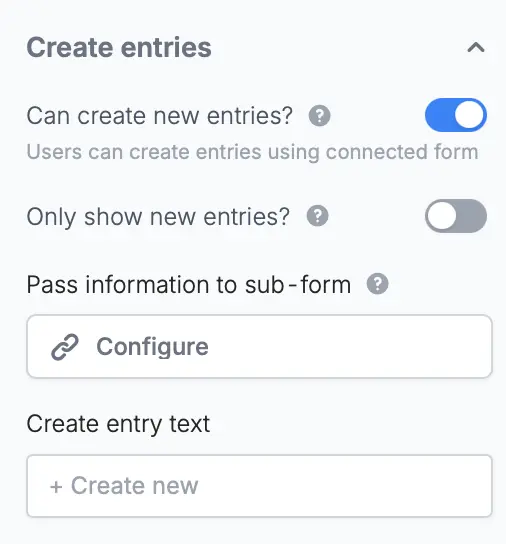
Can create new entries? toggle on the right-hand panel.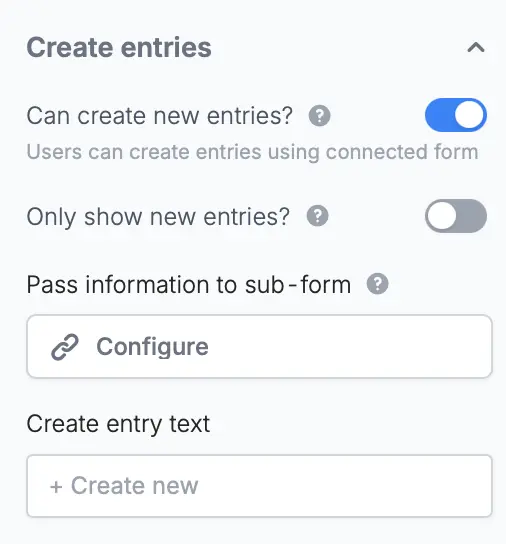
4
Publish and share
That’s it!
Preview your form to test it. Then,Publish and share your form.
