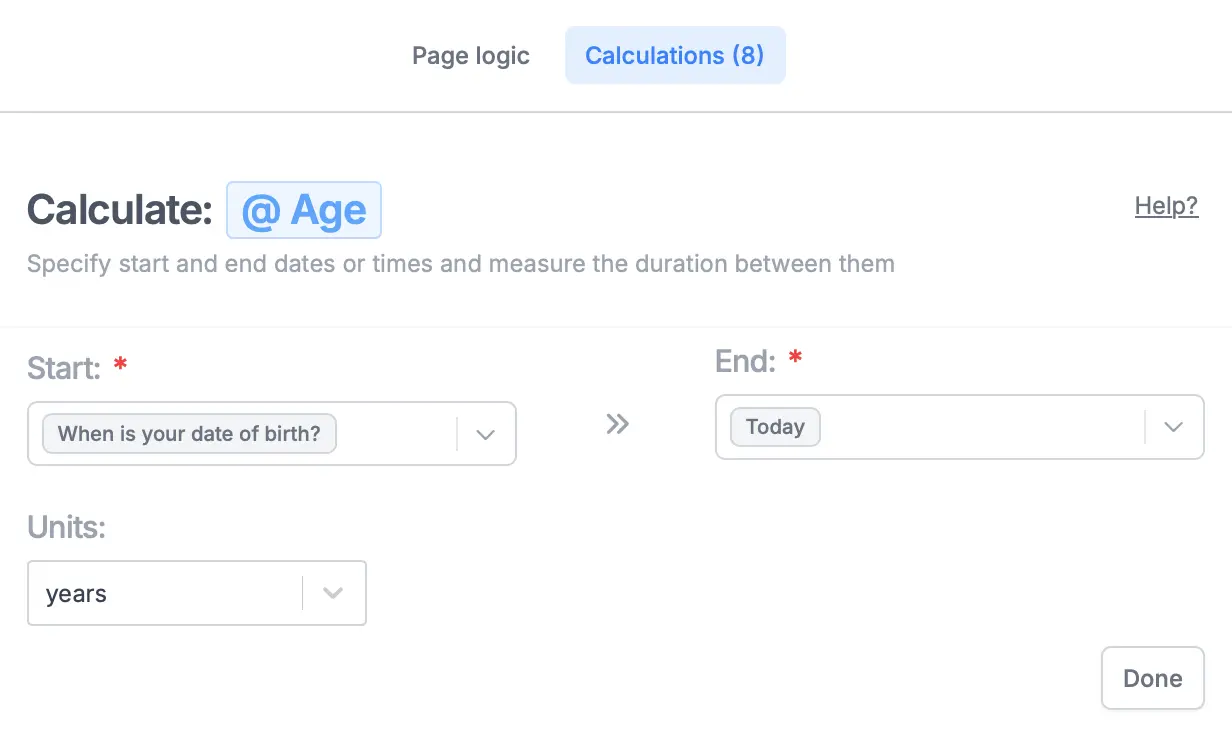Video tutorial
Add a calculation
1
Open Logic
Click the 
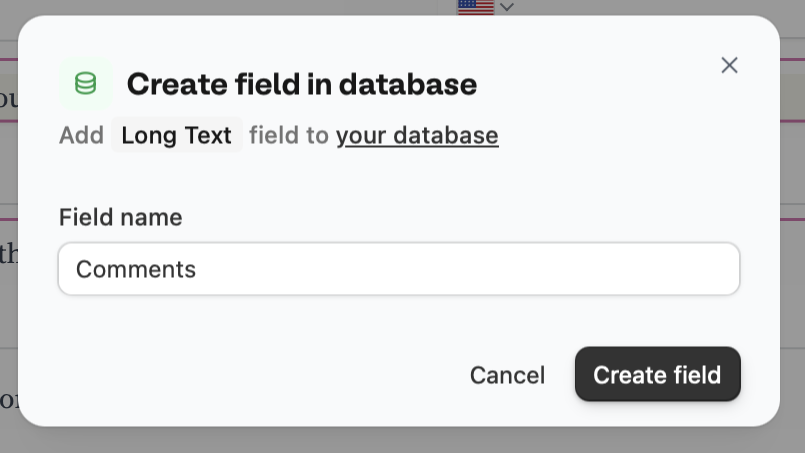
Logic modal in the bottom-right of your form editor.
Calculations on top followed by + Add new calculation. Enter a Name or label and choose the Type, which can be:- Number - for numerical results like price or score
- Text - for dynamic text based on responses
- Duration - for intervals between dates, like age or term
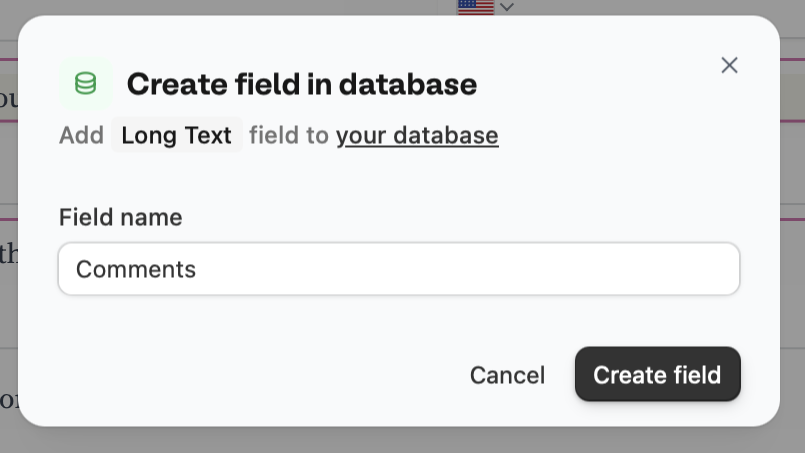
number type.2
Enter initial value
Type the value you’d like to start with. Some common examples: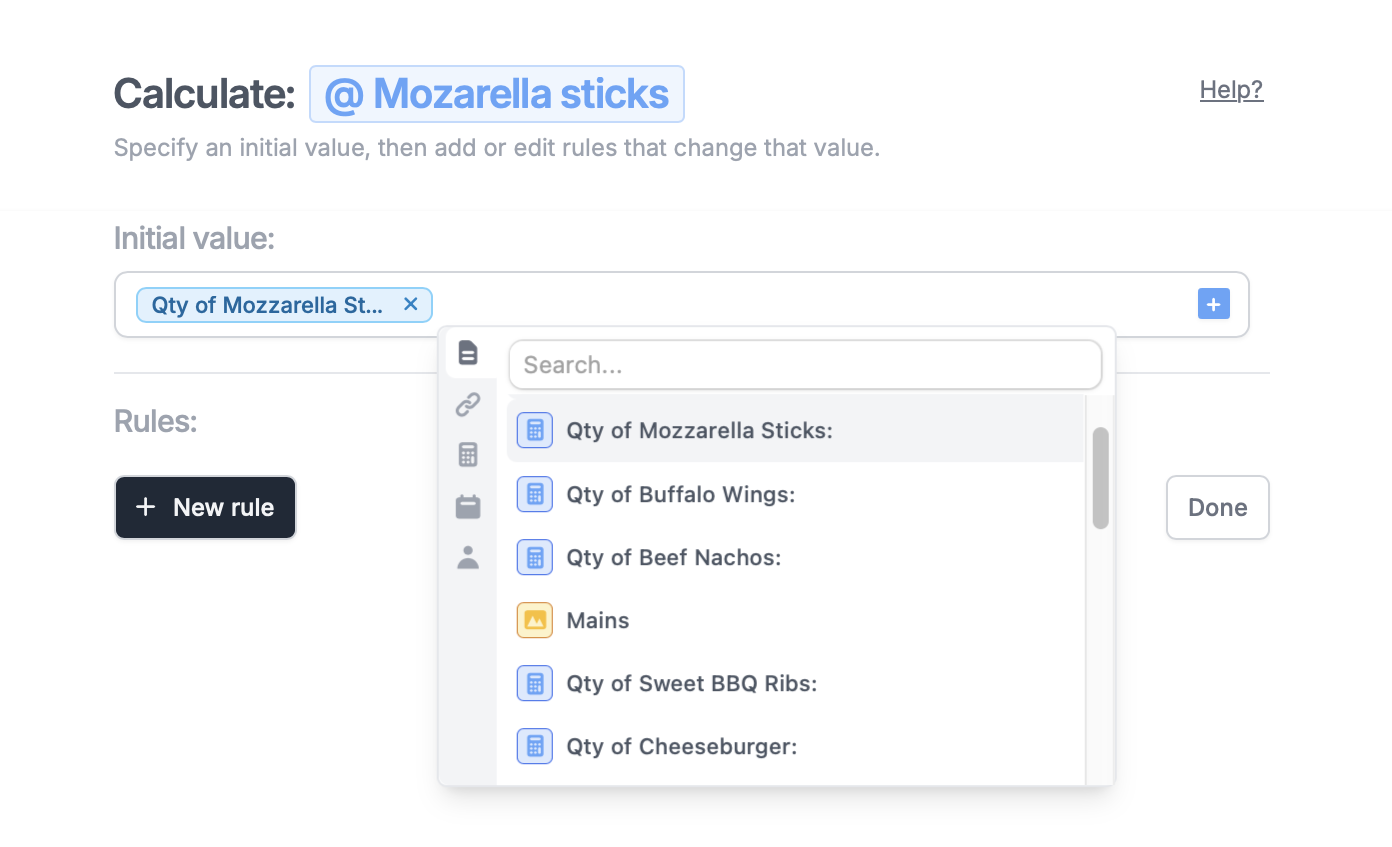
- 0 - to add to a price variable as options are selected
- 100 - to deduct points from a quiz
- Any arbitrary text - for a text calculation, or leave empty
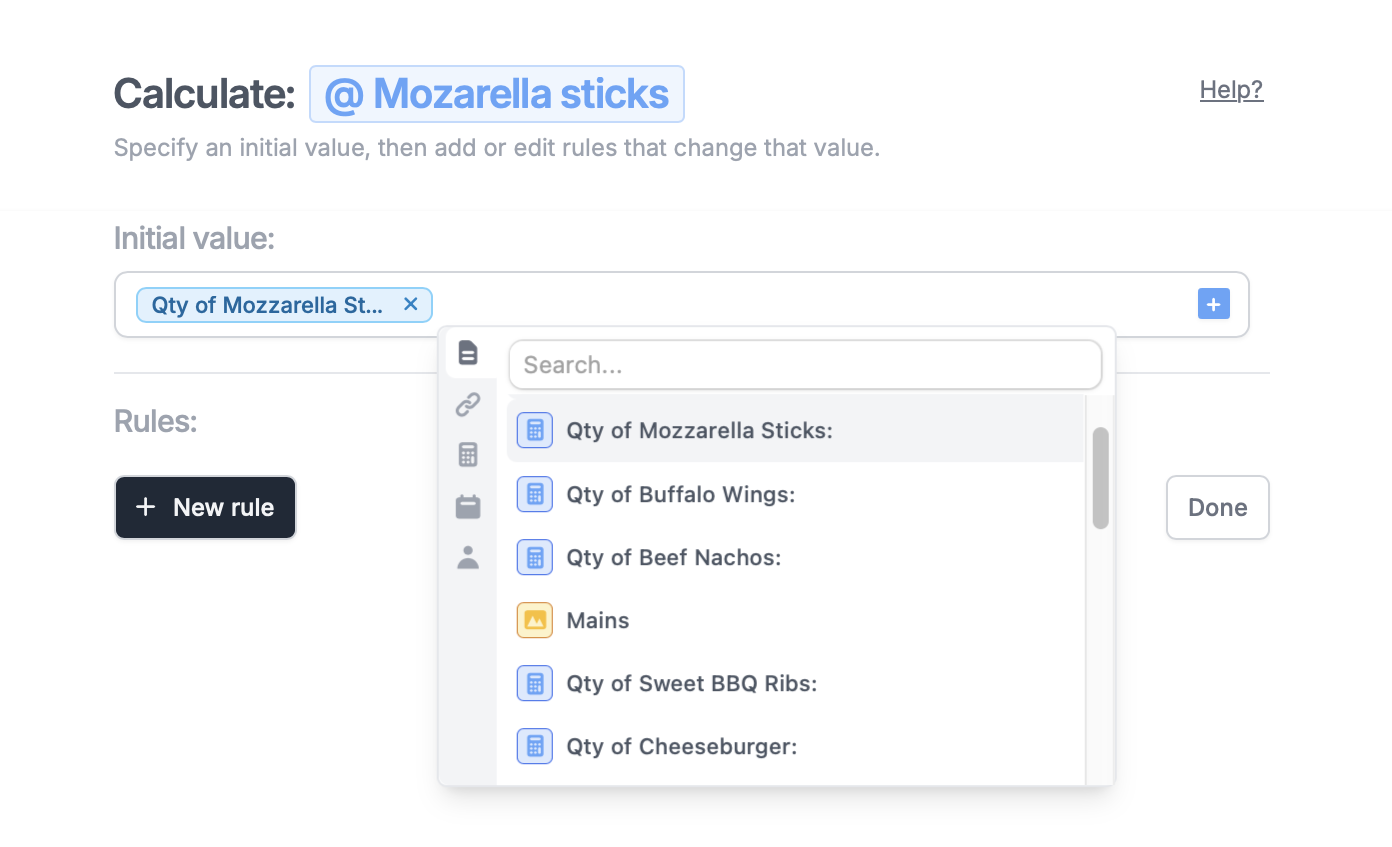
3
Define rules
Click 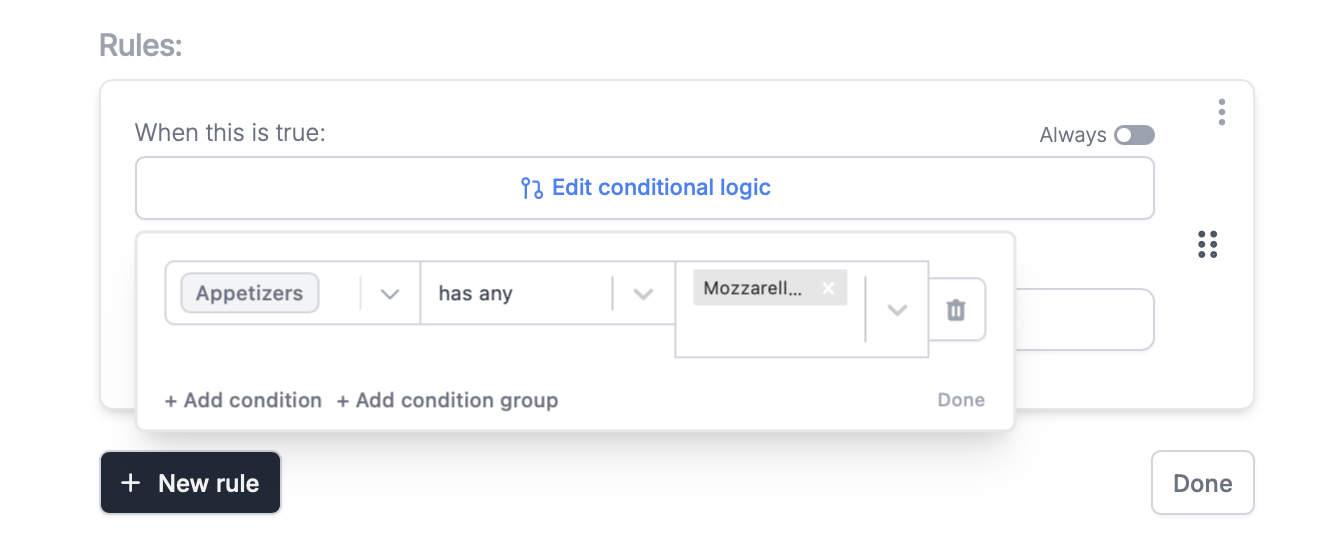
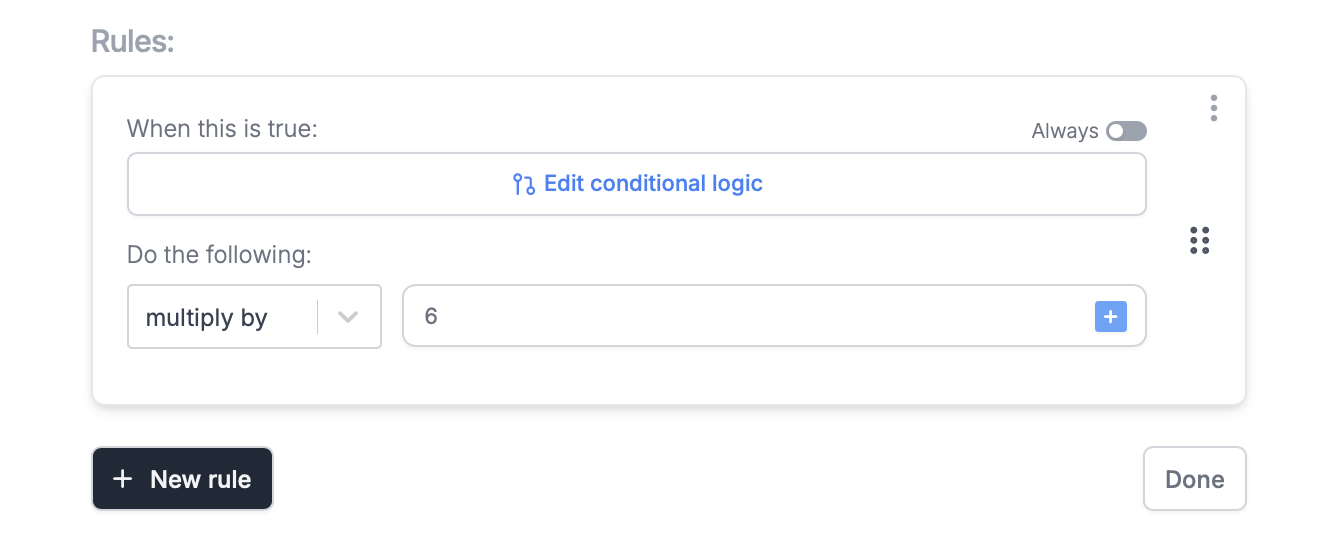
+ New rule to determine how the initial value will change. A rule is made up of 3 main parts:- Condition - a parameter, than when true, performs the calculation (e.g. add x amount when a respondents selects “yes” to a previous question)
- Operation - what to do to the calculation (e.g. add, subtract, multiply, divide)
- Operation value - the value used with the operation (e.g. add x amount to your initial value)
Set conditional logic followed by + Add condition. Select the question or field on the left, qualifier in the middle, and choice on the right.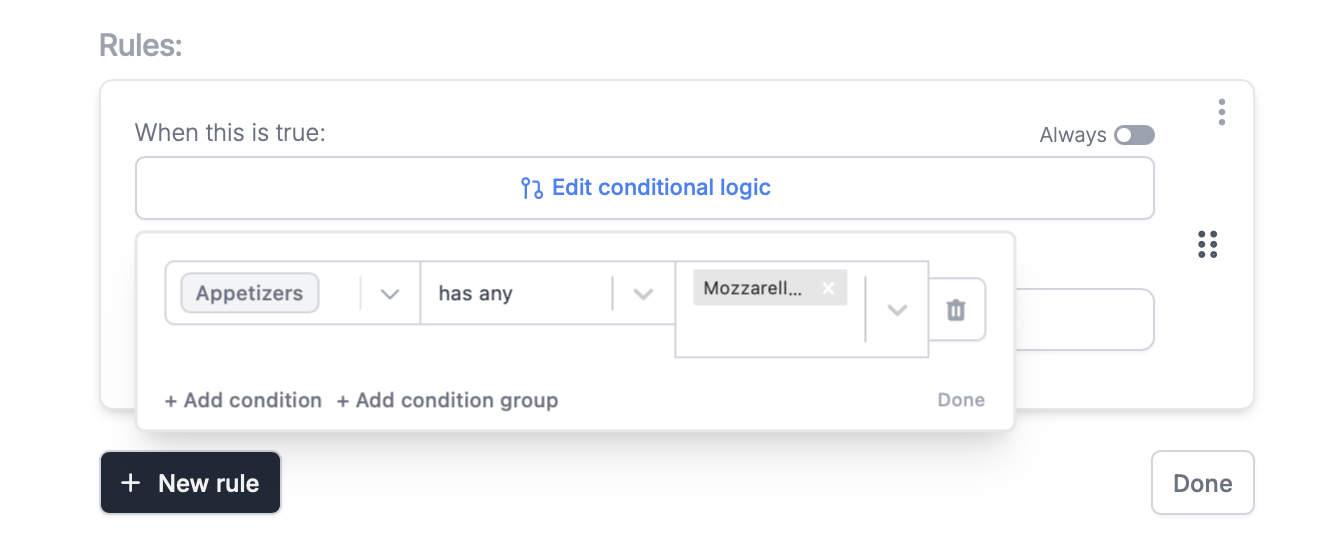
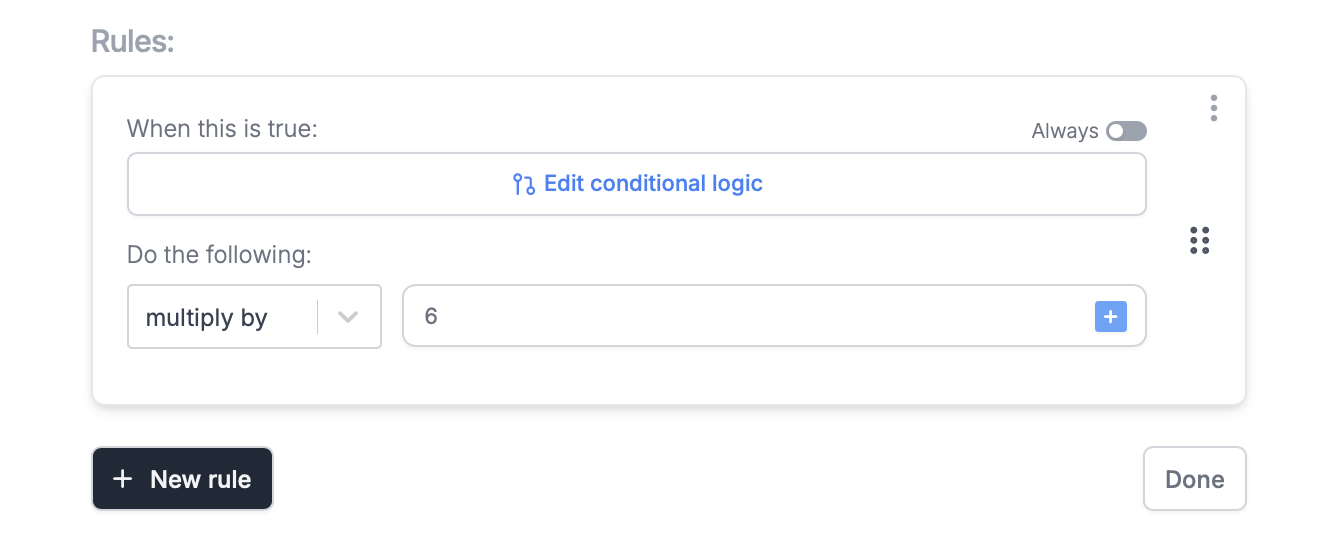
4
Test your calculation
Exit Logic and click
Preview on the upper right corner to check that it works as intended.5
Publish and share
Once everything’s set,
Publish and share or embed your form.Dynamic calculation
Make the price dynamic After adding a payment page, type @ or click to reference a calculation. Now, the price will change depending on the customer’s order.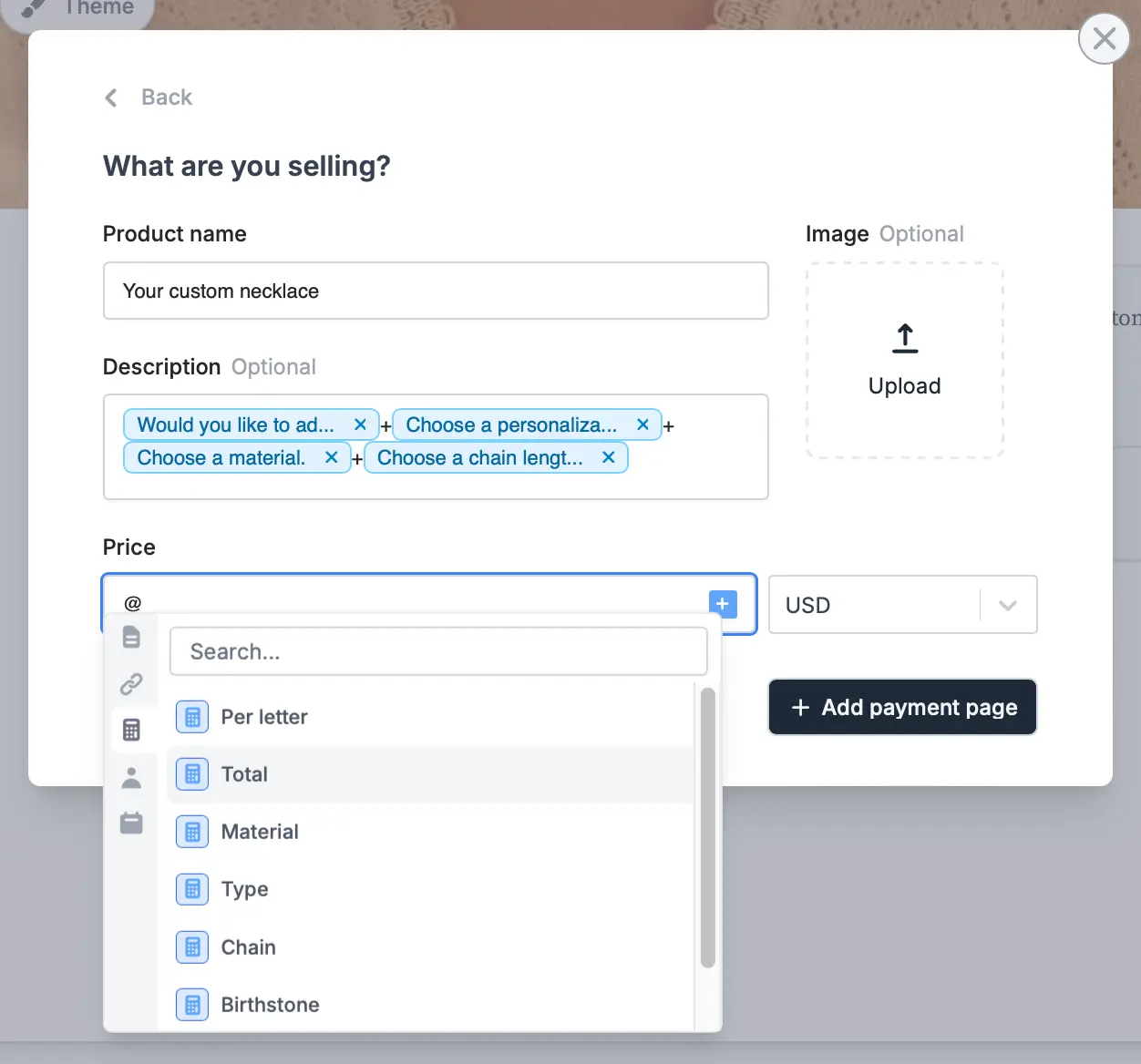
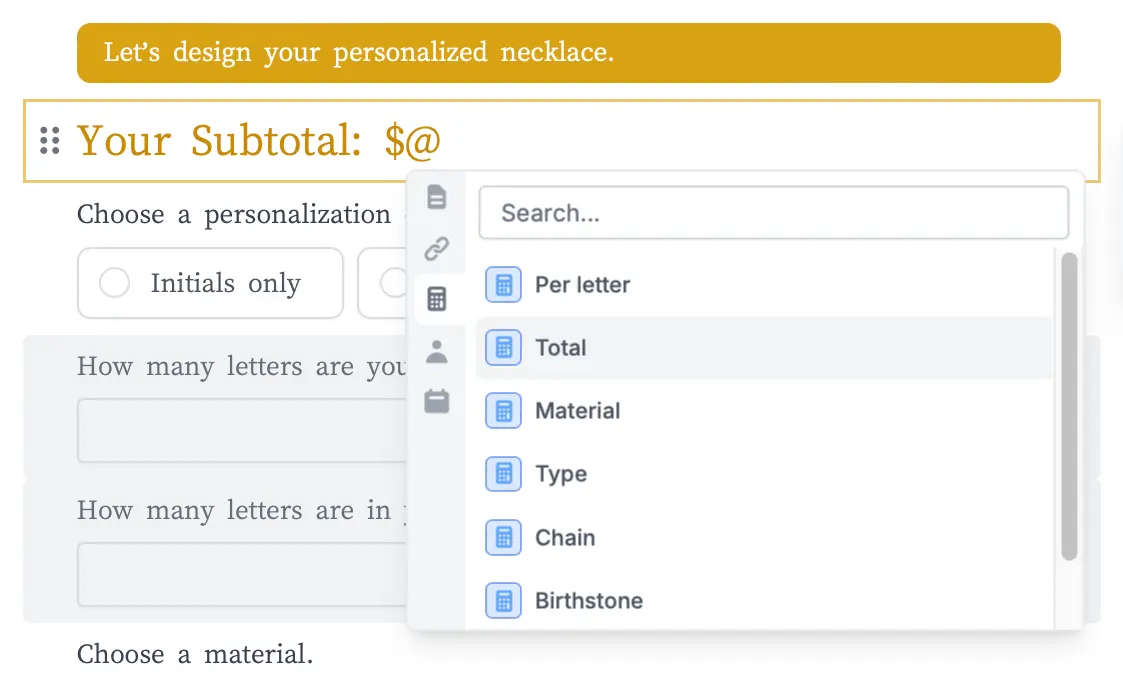
Compute duration
Determine age, trip duration, warranty validity, and more with aduration calculation. Simply enter a data range.