How it works
1
Set your form to update mode
Open your Salesforce-connected form and navigate to the 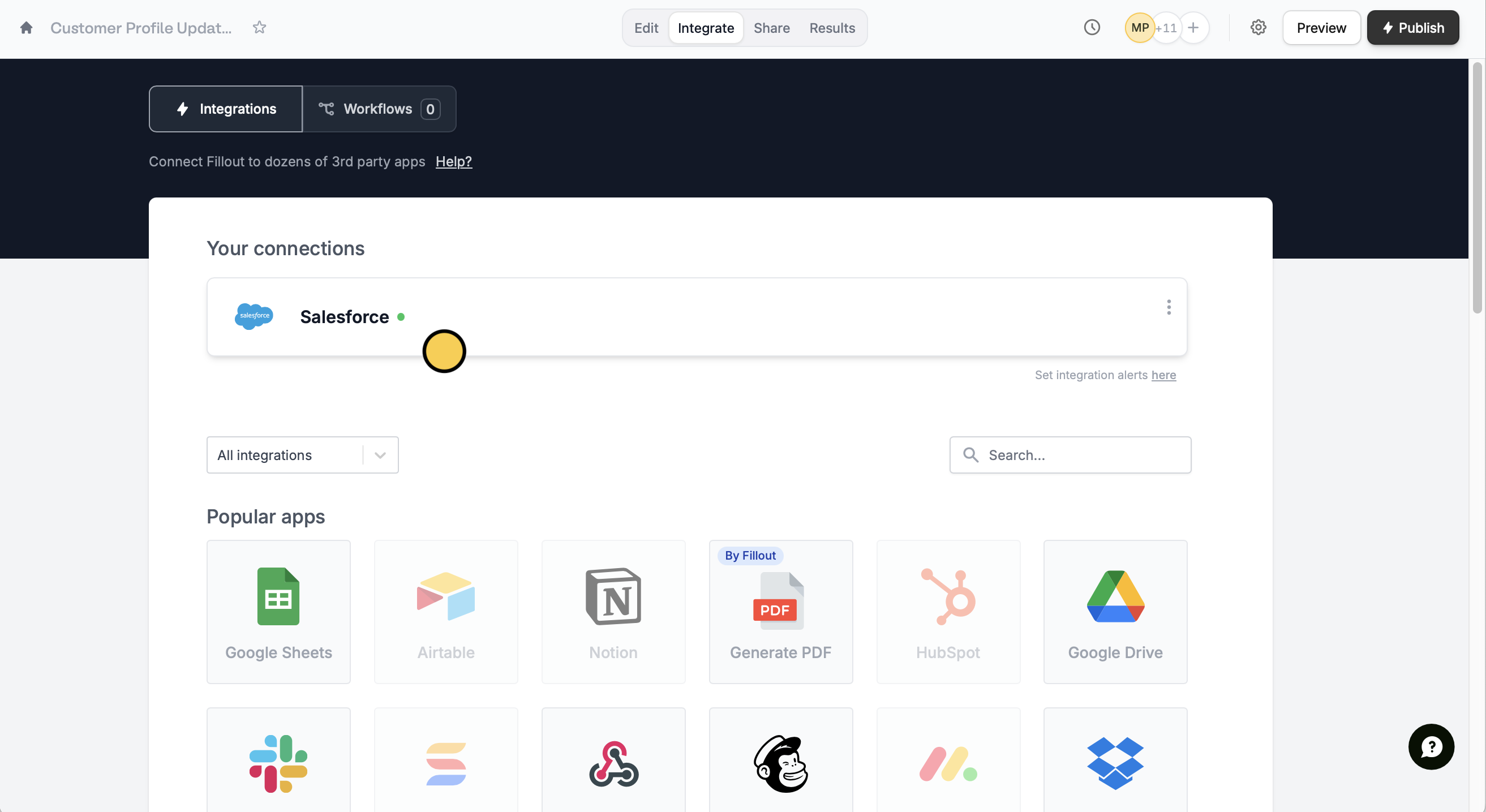
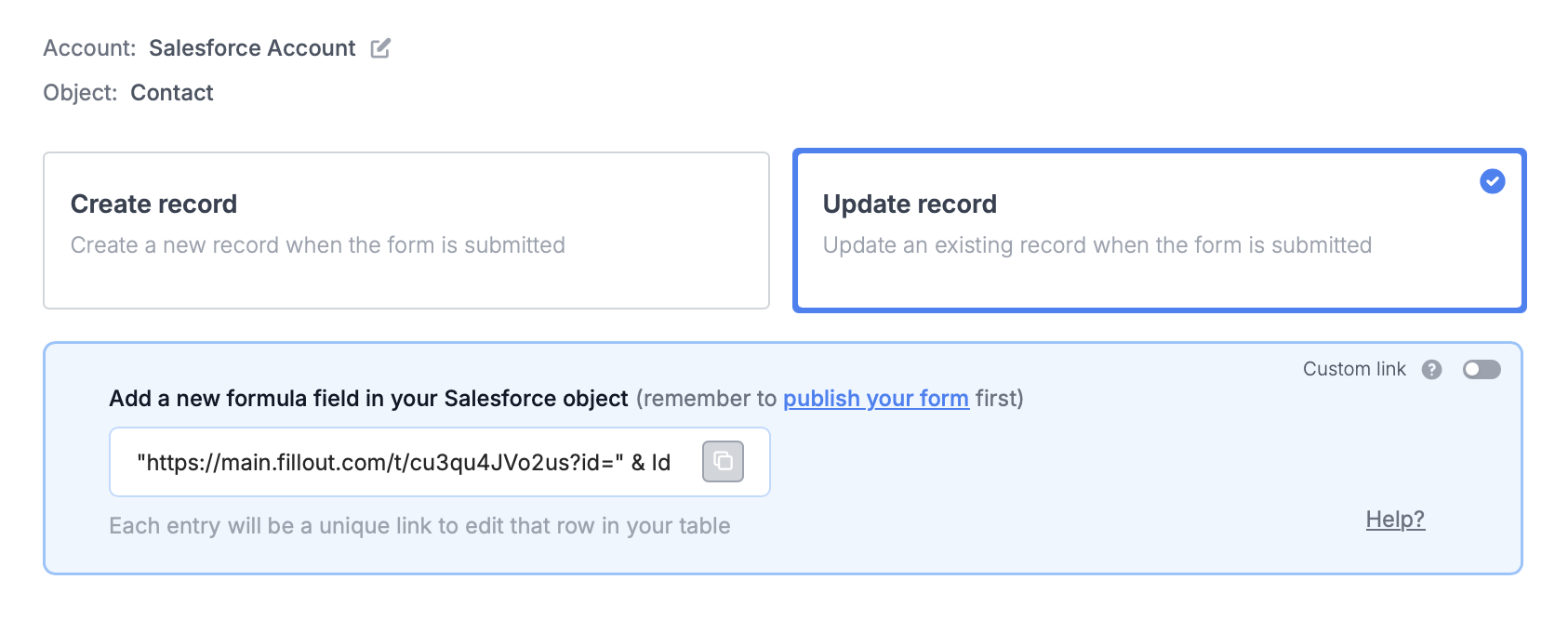
Integrate tab and select Salesforce.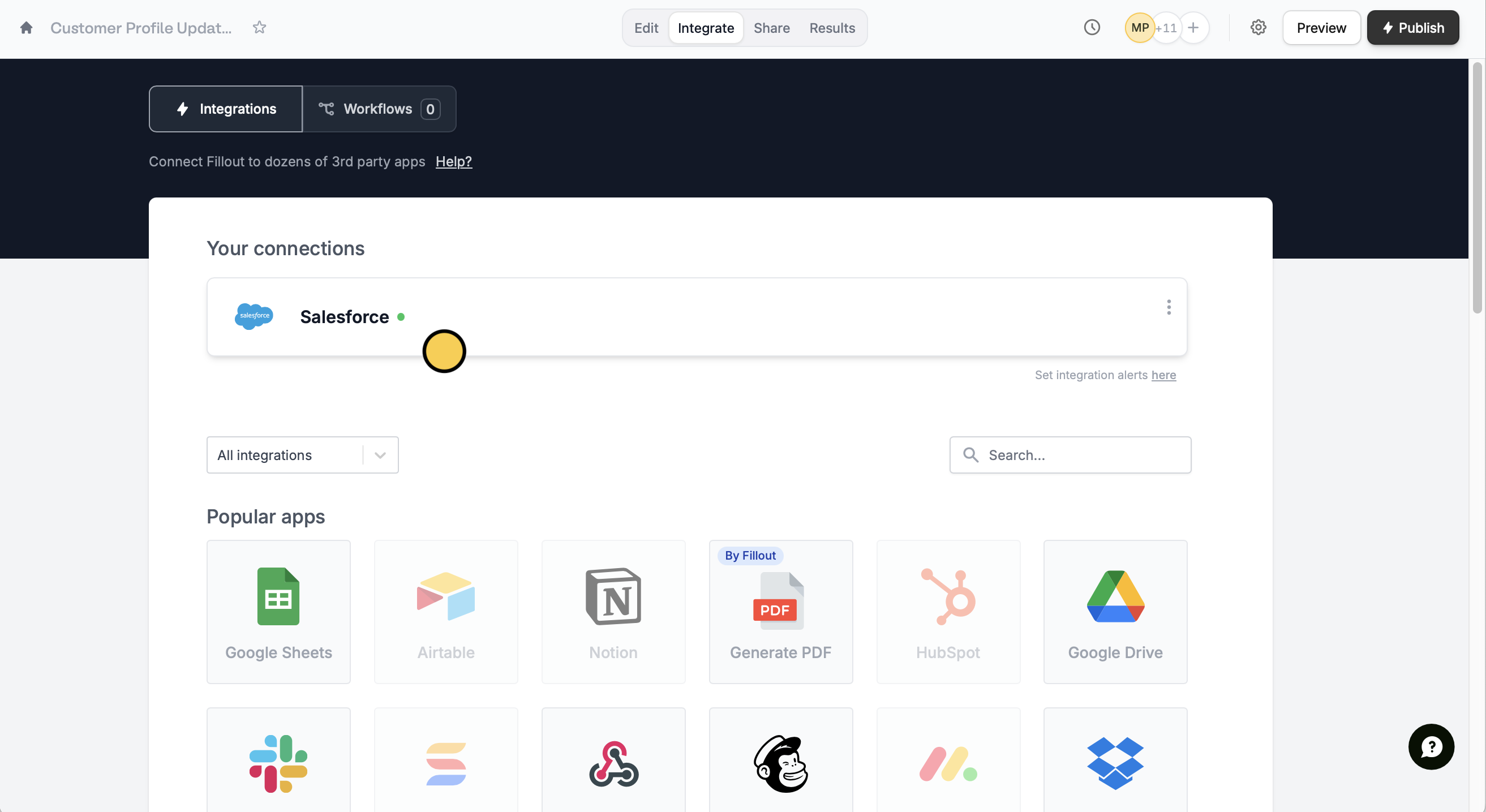
Update record.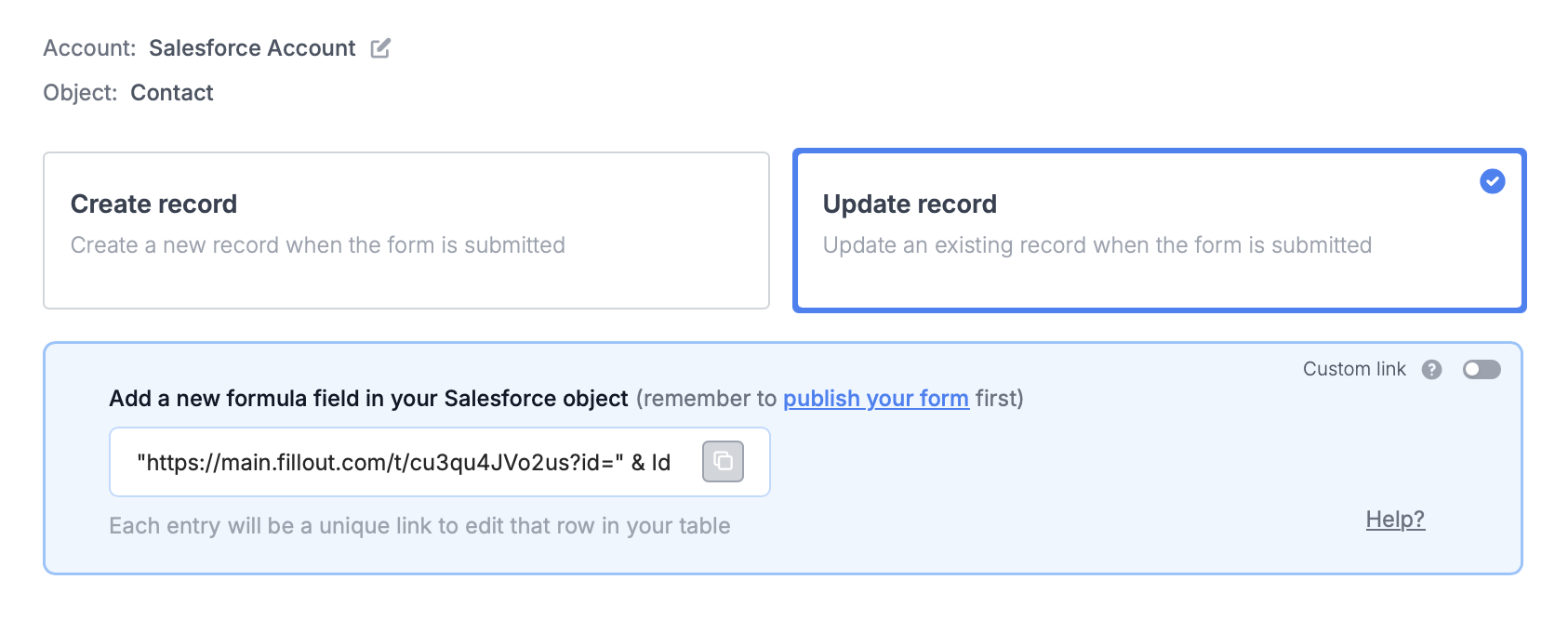
The Salesforce integration is available on the Team and Enterprise plans. Learn more about the Team plan.
2
Paste the provided formula
Add this new formula to your Salesforce object.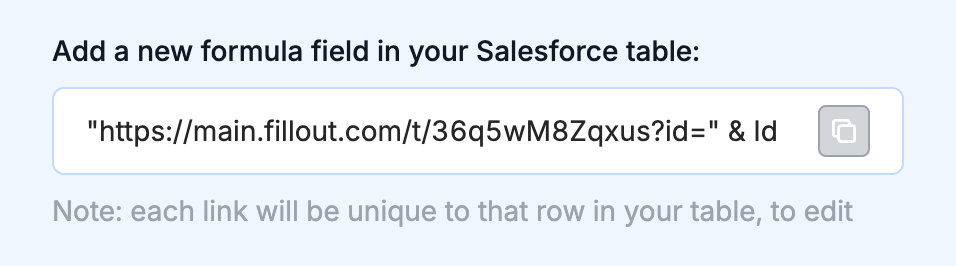
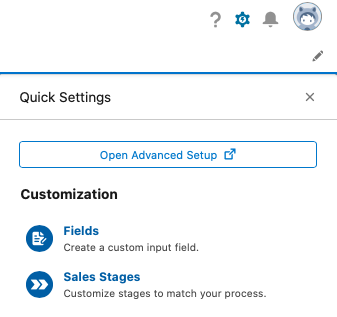
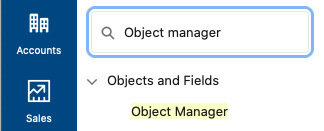
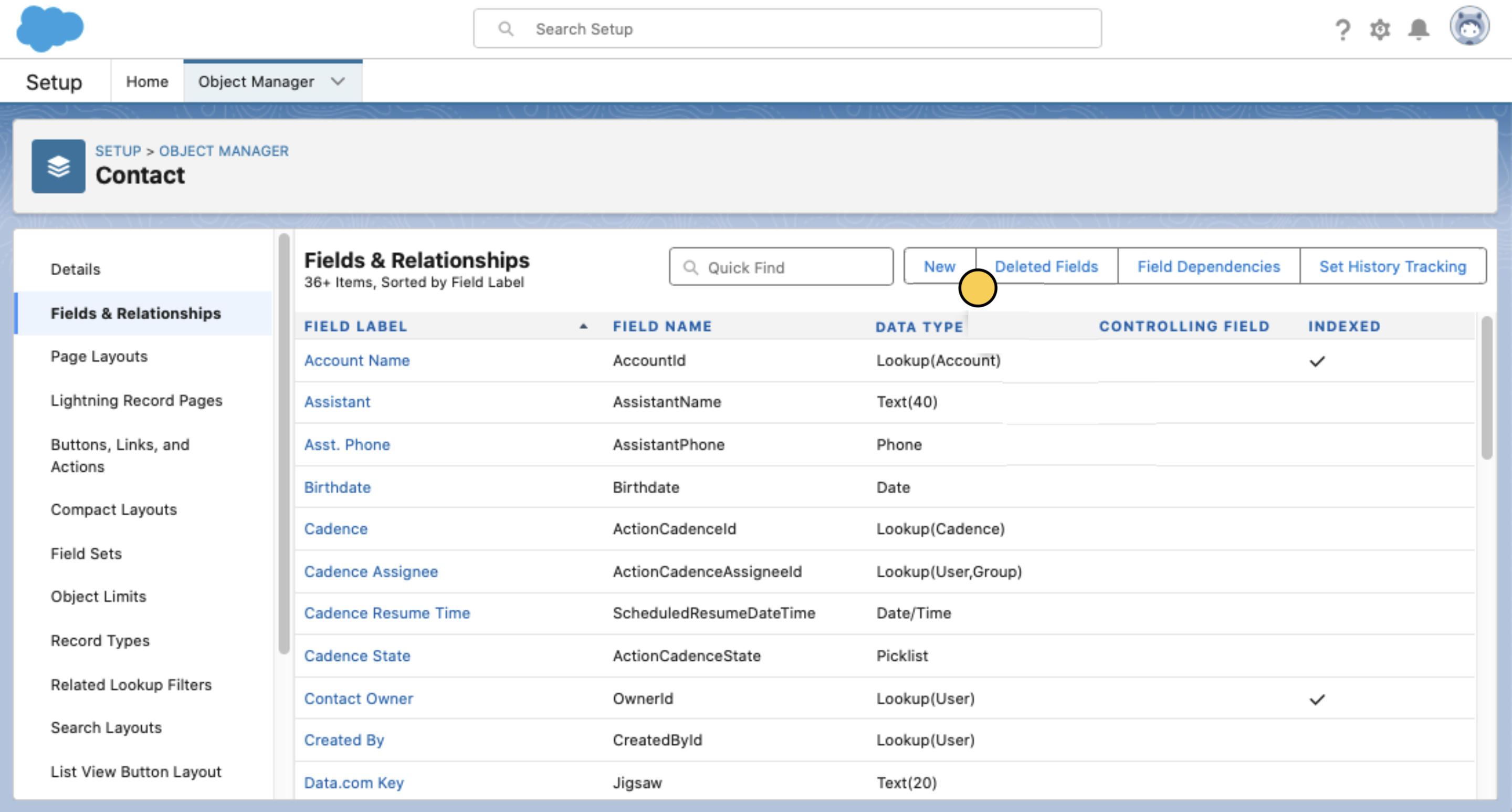
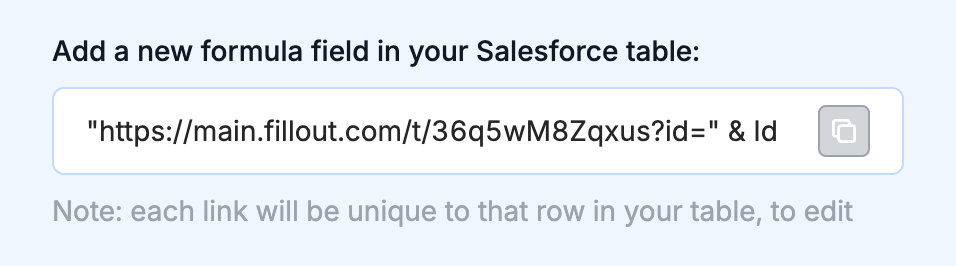
settings icon on the upper right side followed by Open Advanced Setup.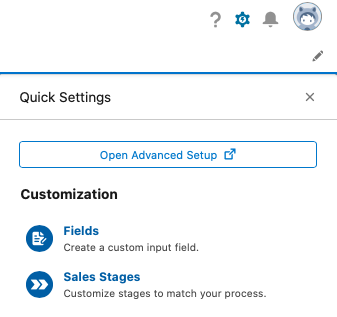
Object Manager. Click your object. In our example, we used Contact.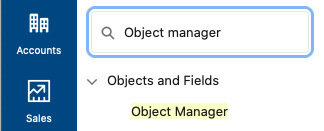
Fields & Relationships and create a New field.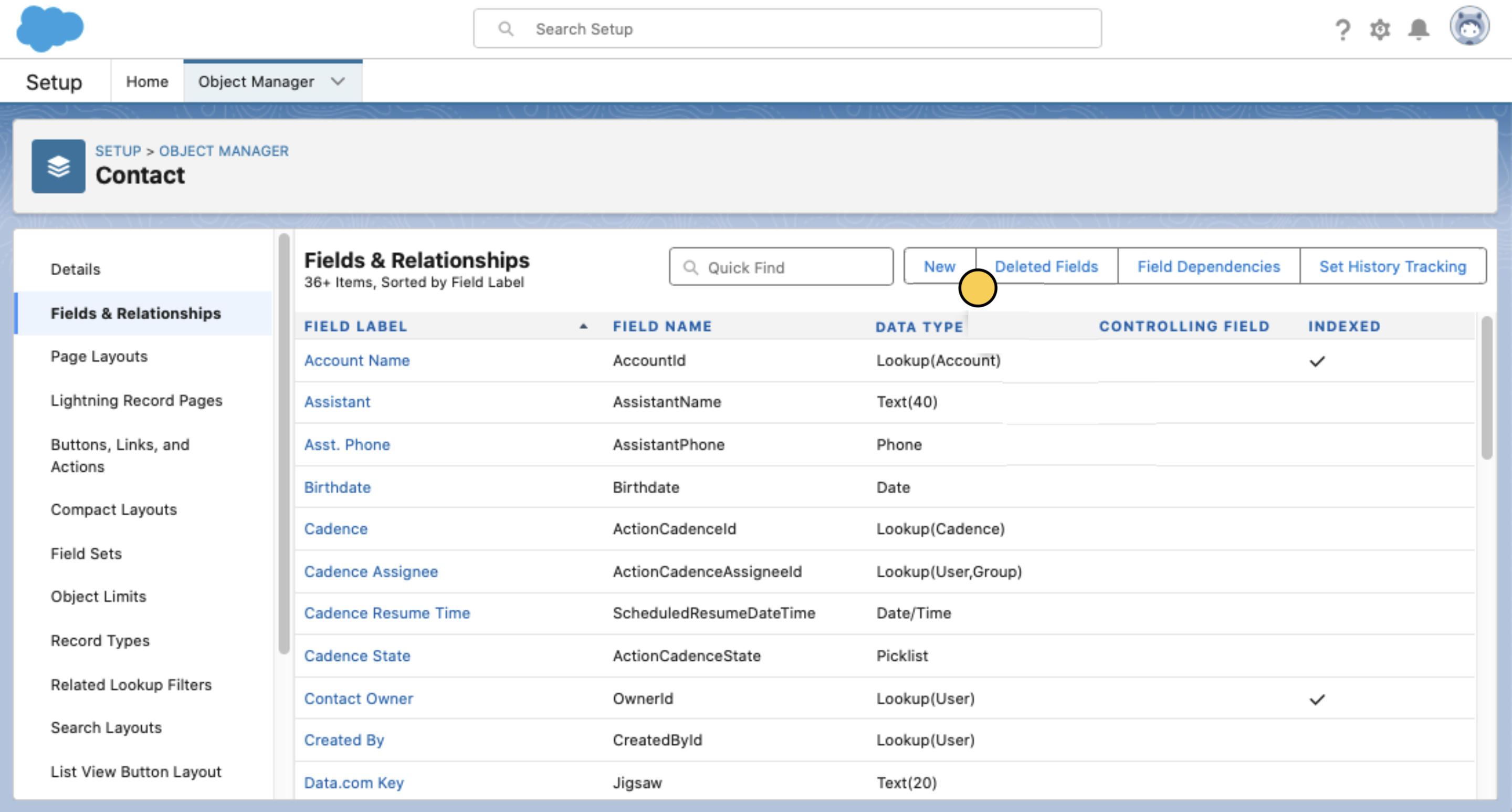
3
Publish and share
Complete your setup by clicking 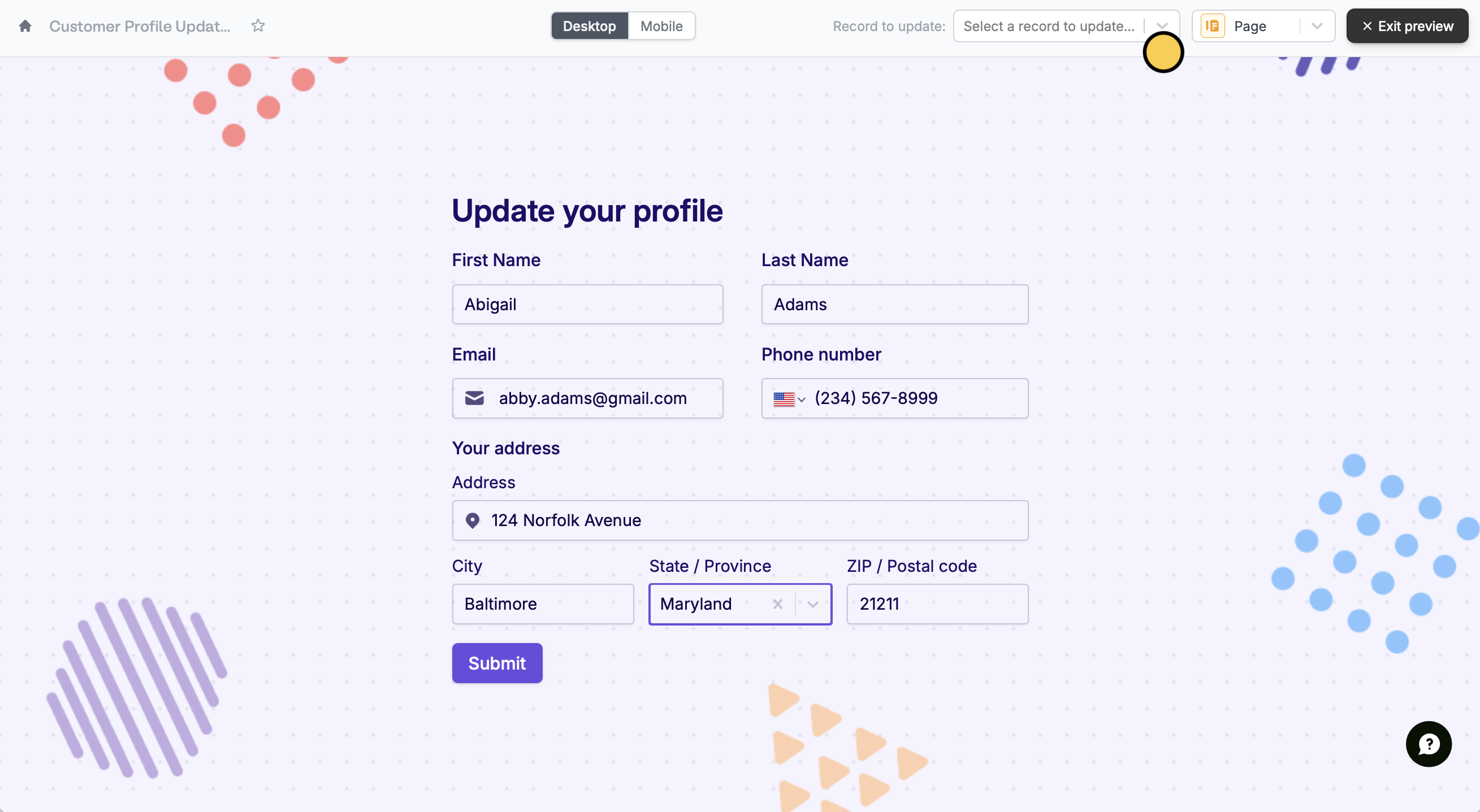
Update and Publish.To update a Salesforce record, click Preview and select a Record to update or click one of the unique links from your Salesforce object.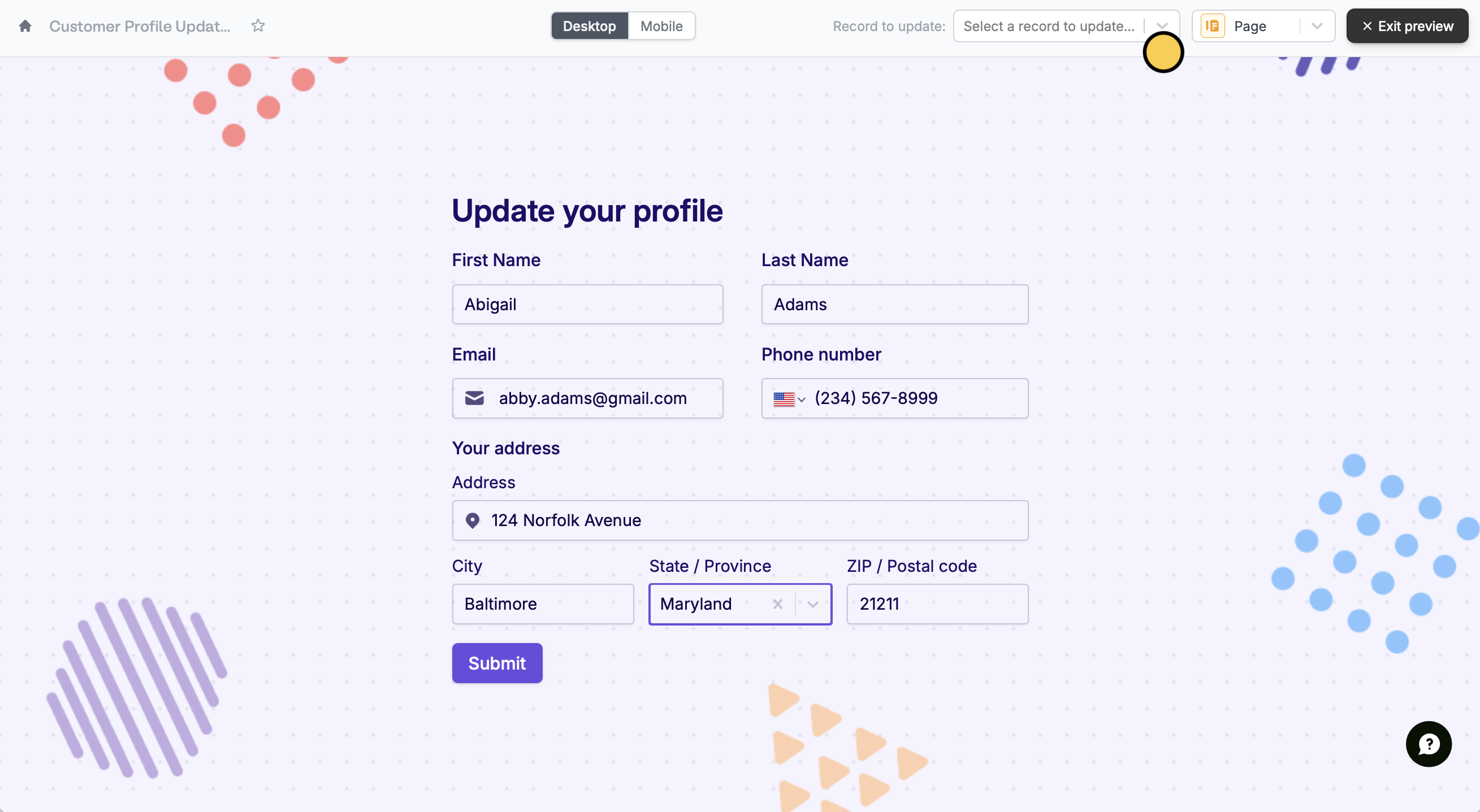
If you don’t provide an id in the unique URL, the form will create a new record instead.
Advanced next steps (optional)
Enhance your update forms by integrating them with platforms like Salesforce App Builder or Lightning Experience. Instead of the formula in Step 3, you might consider using aButton field.
This button can then be embedded within Salesforce interfaces for users to easily manage records.

