How it works
By default, Fillout emails the form creator when a meeting is booked, and Google or Outlook Calendar sends the respondent a meeting invite with details. If you’d like to also personally email your respondent, you can add a custom followup email.1
Create a custom followup email
On the 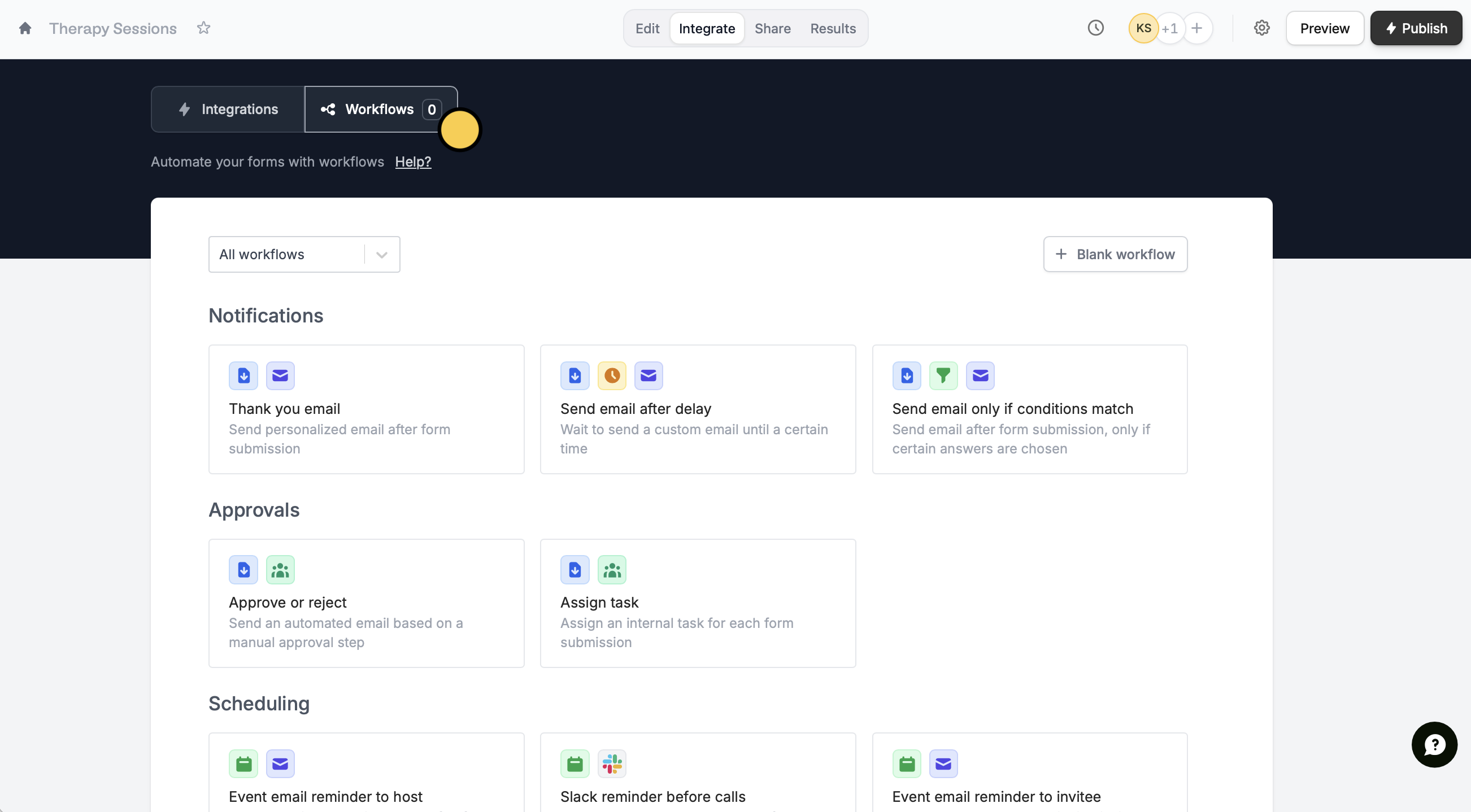
Alternatively, you can click on the upper right corner.
Integrate page of your form, navigate to Workflows. Choose your preferred template. In this example, we’ll select Thank you email.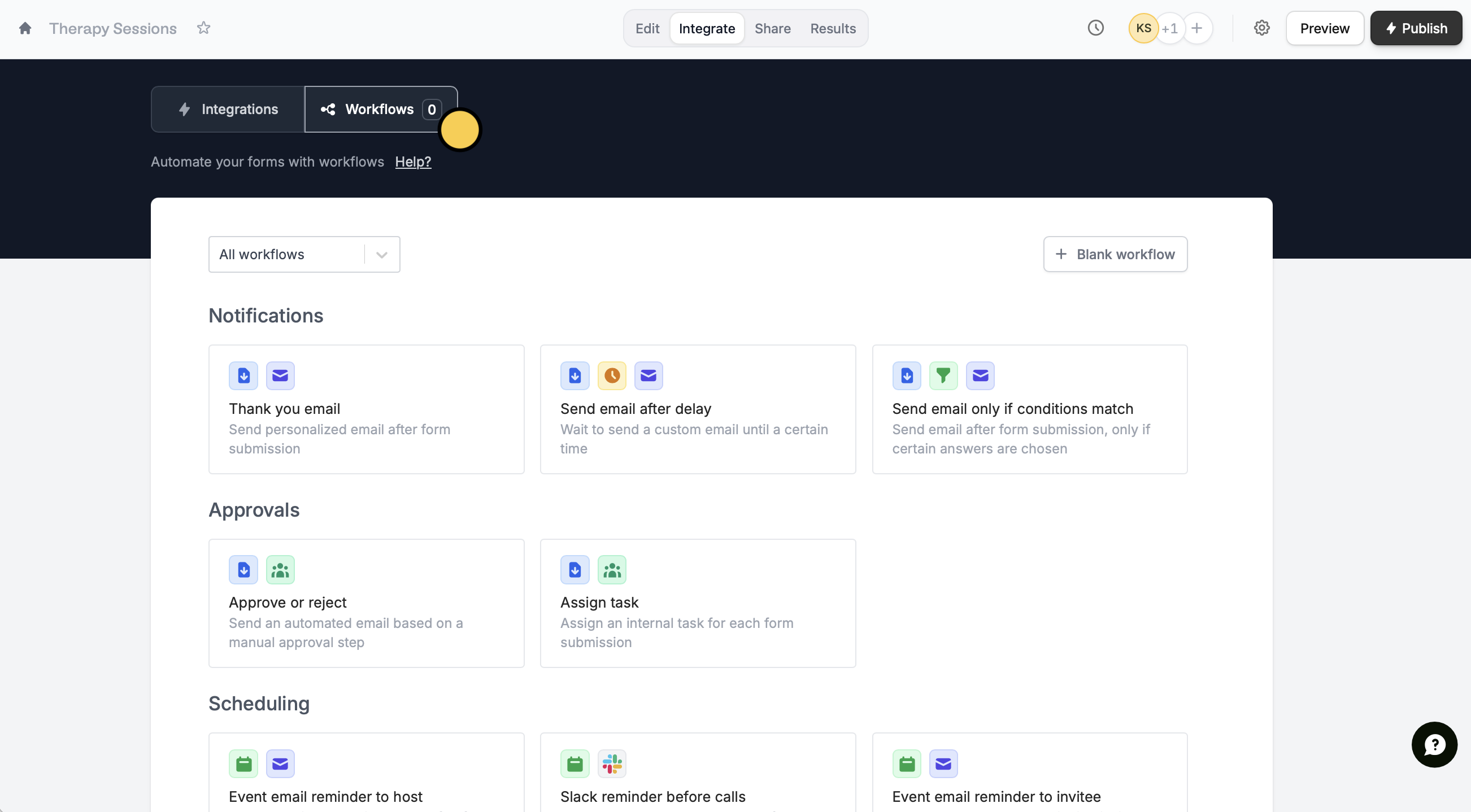
Alternatively, you can click on the upper right corner.
2
Edit your message
Edit the contents of your email. More details here.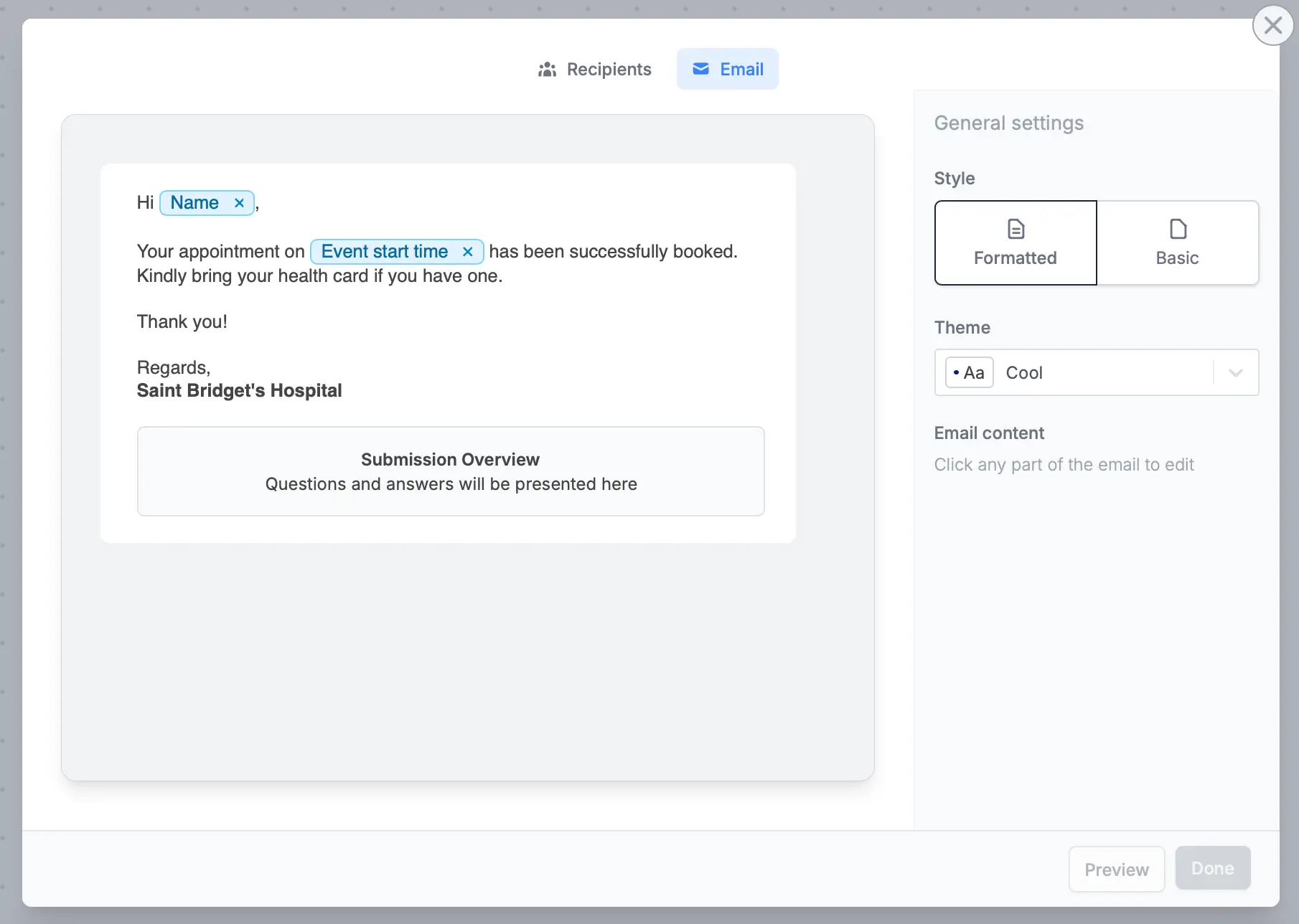
Preview to send a sample email to your inbox.3
Publish your form
On your form editor, click
Publish on the upper right corner to make the changes reflect.
