How to automate approvals
In the Workflows page, select your preferred Approval template.
Approve or reject submissions
By default, the form owner is the Approver. You canEdit this to choose another member of the workspace or add more approvers.
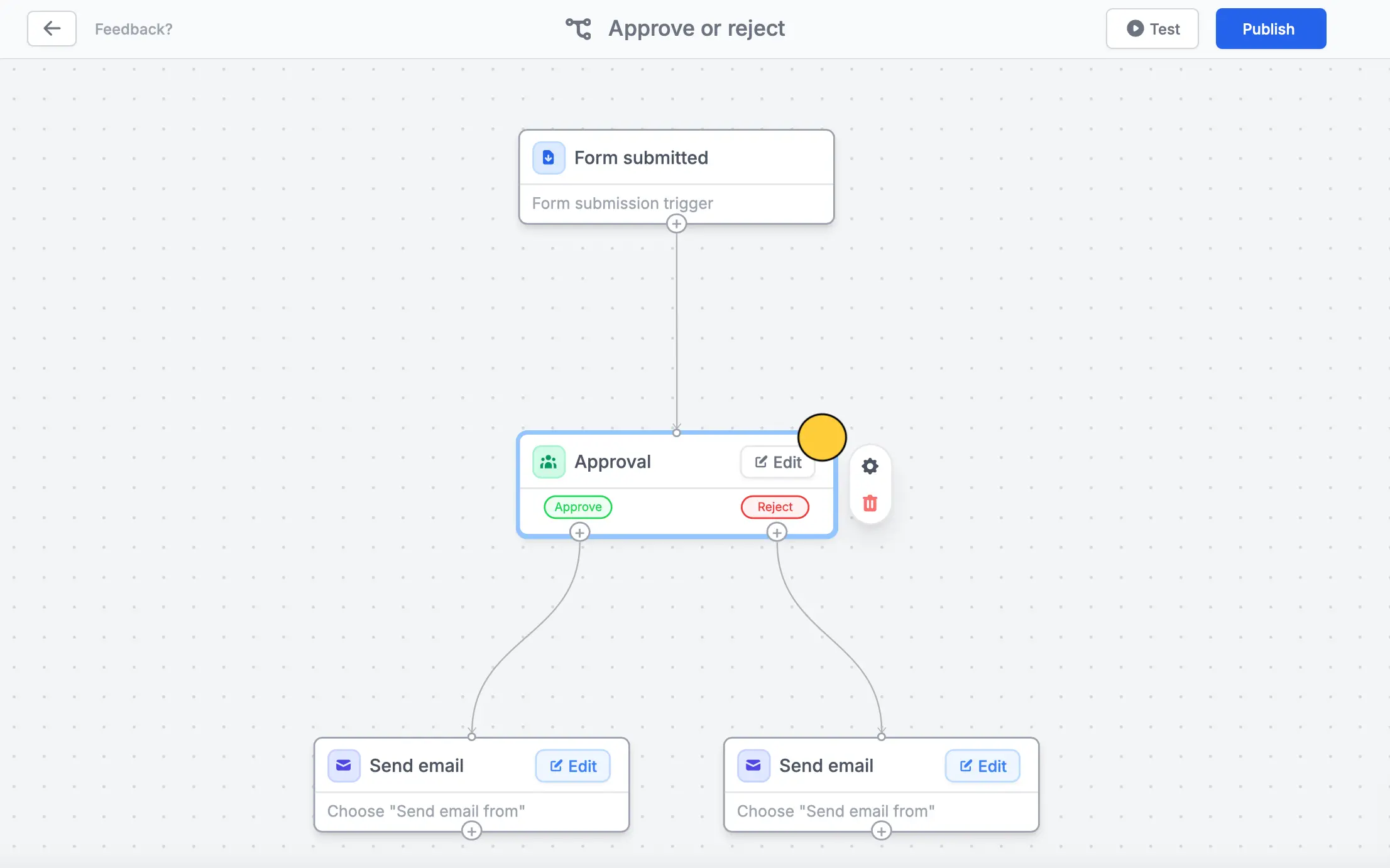
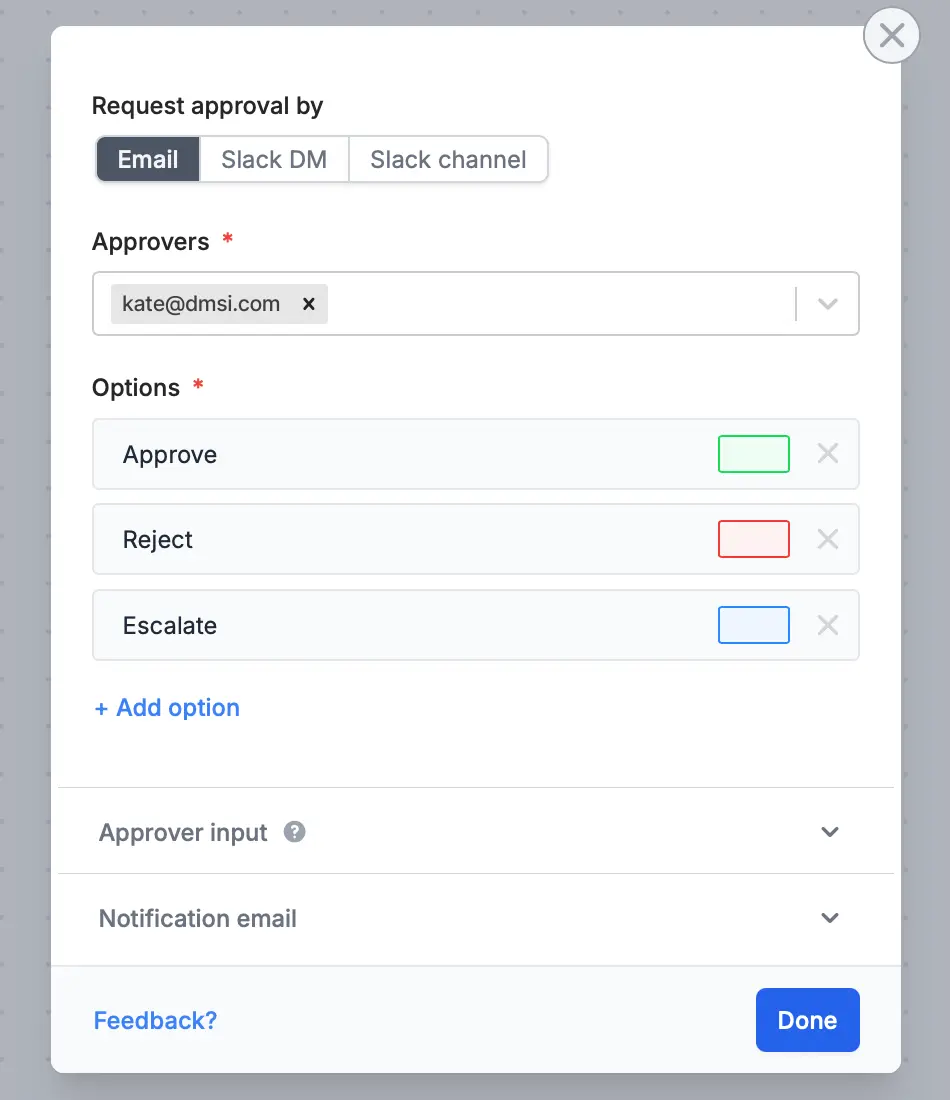
Test this before clicking Publish.
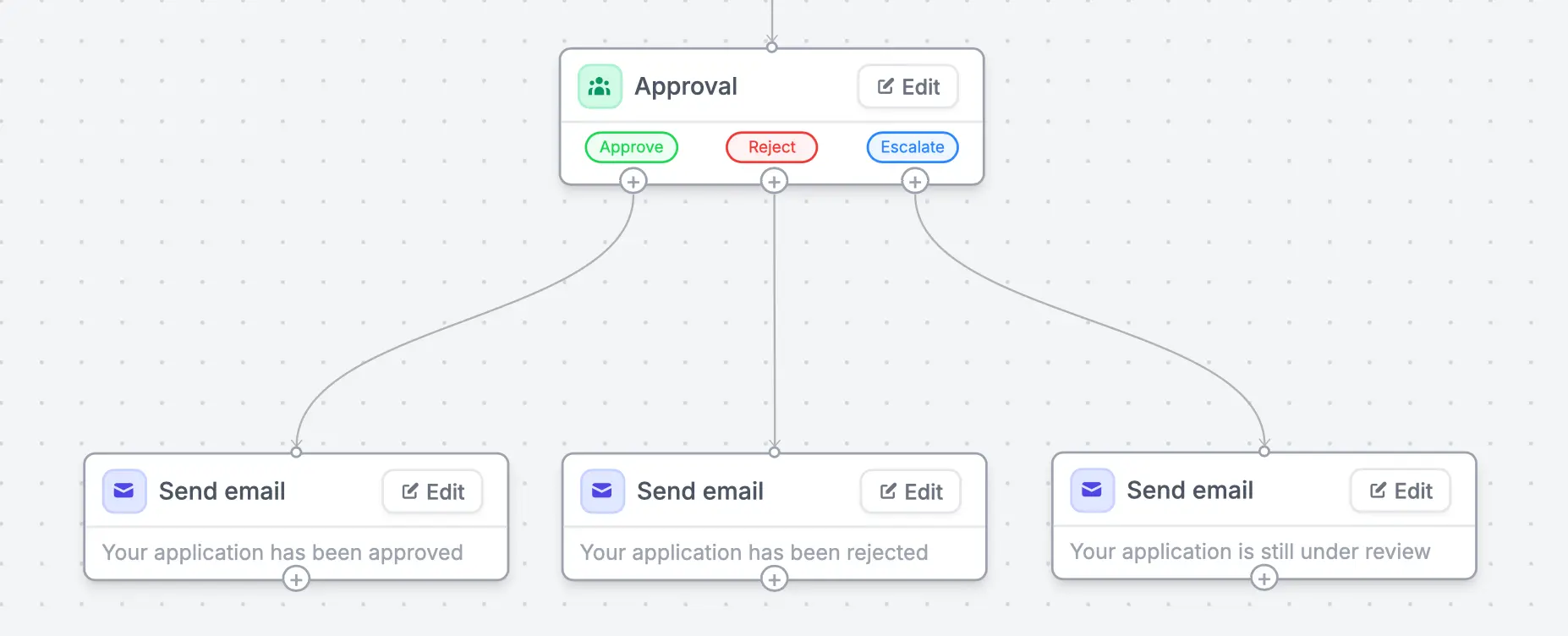
Edit the contents of each email and format its style.
Assign task for submissions
Delegate a task to your team after receiving submissions. The default workflow template, sends a summary of form responses in a Slack channel to notify members.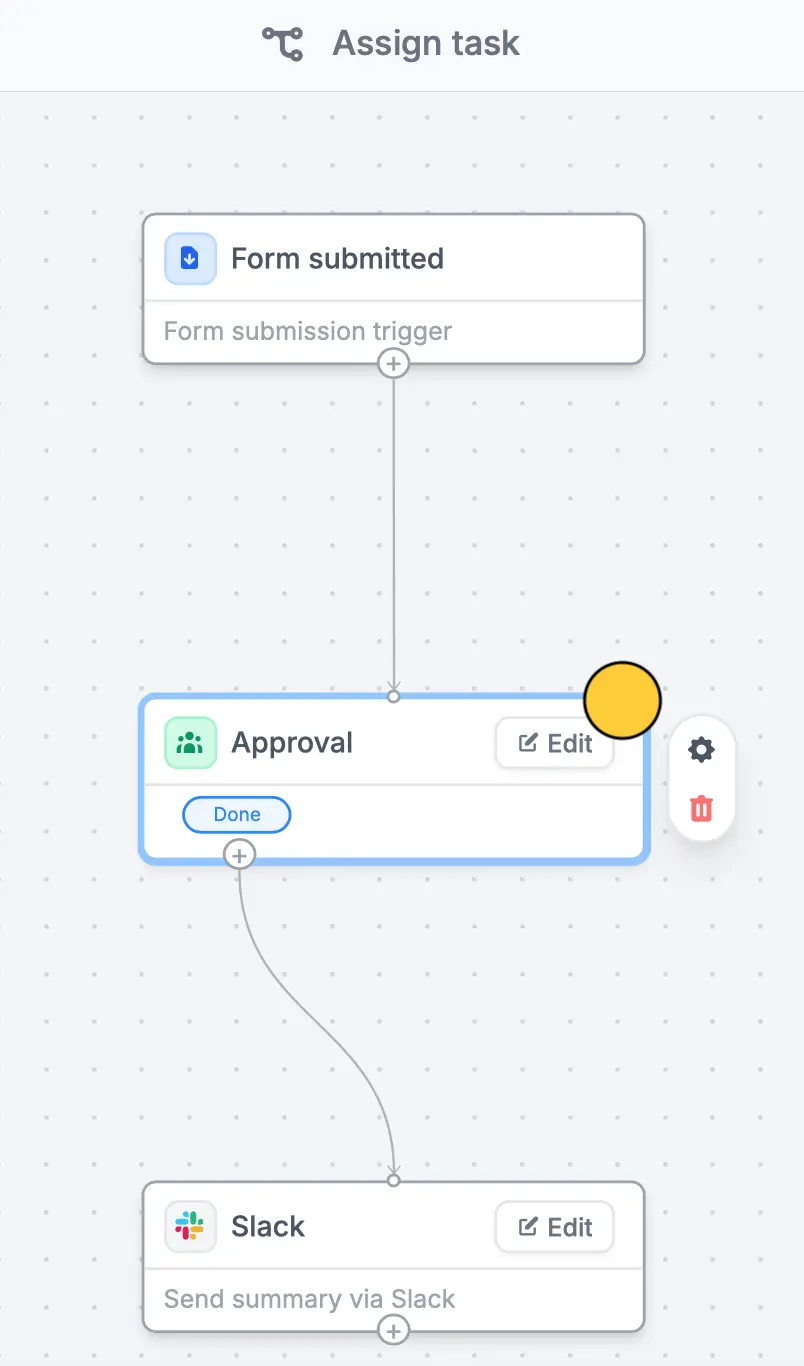
Edit in Approval and adding Options.
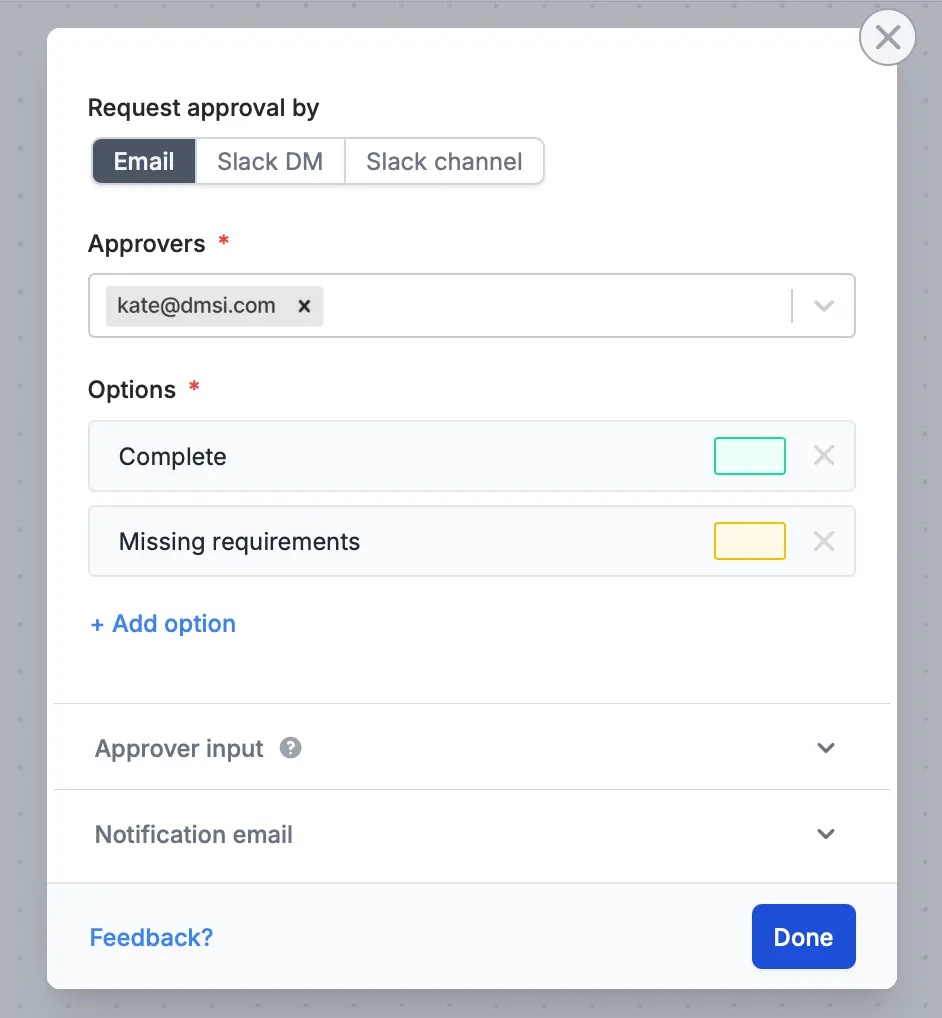
Custom message in Slack and reference form fields. More info here.
Manage approvals in one dashboard
When you receive an approval request, it will redirect to theResults page of your form where you can take the necessary Action needed.
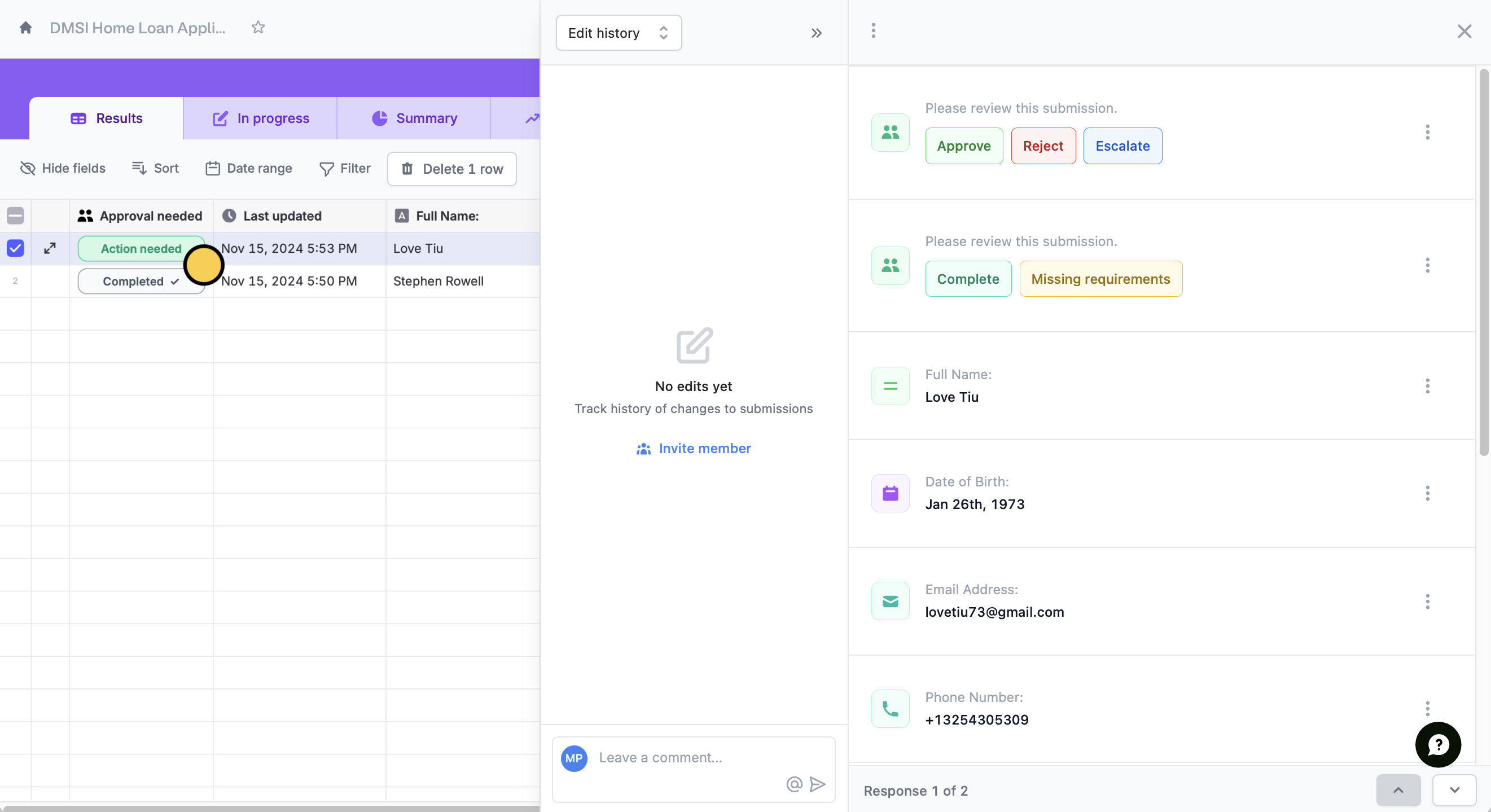
messaging icon beside Answers.

