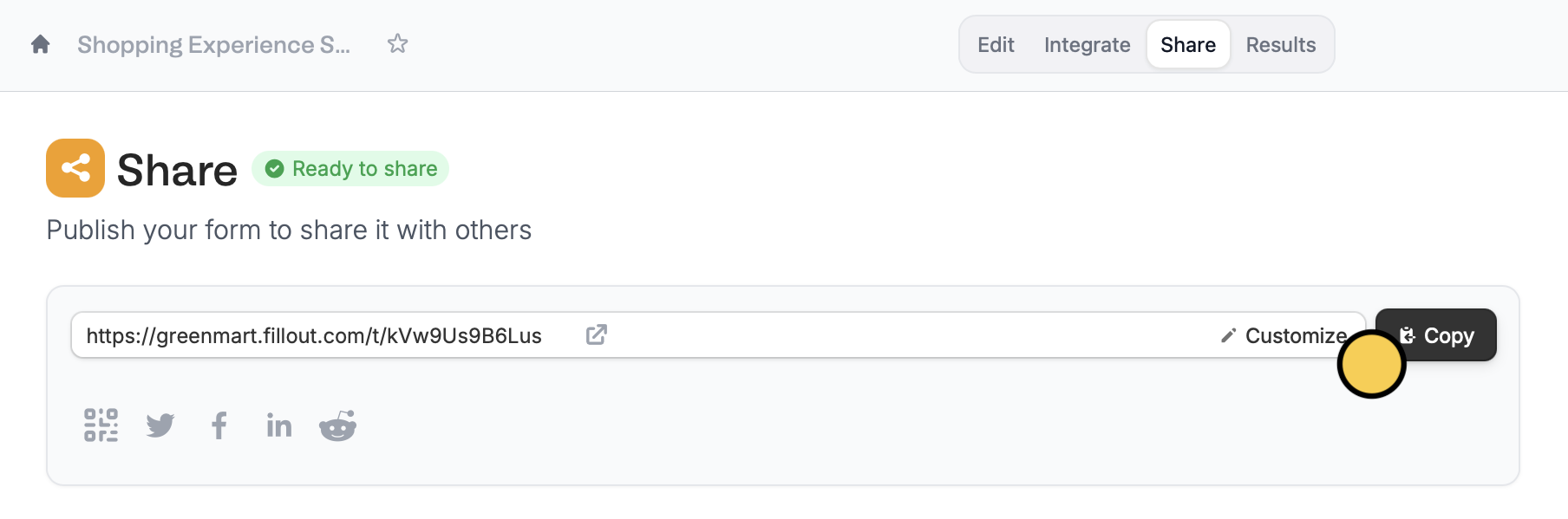Video tutorial
How to add a custom subdomain
Even without a custom domain, you can customize your share link.1
Open account settings
On the Fillout dashboard, click your 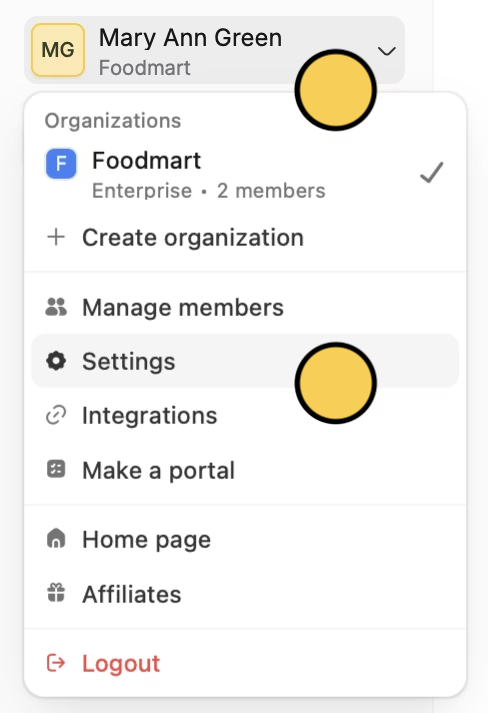
Account name in the upper left corner followed by Settings.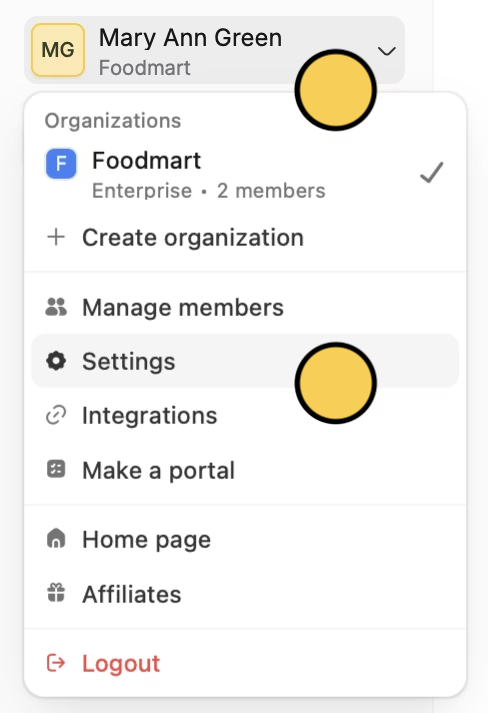
2
Customize subdomain
Click followed by 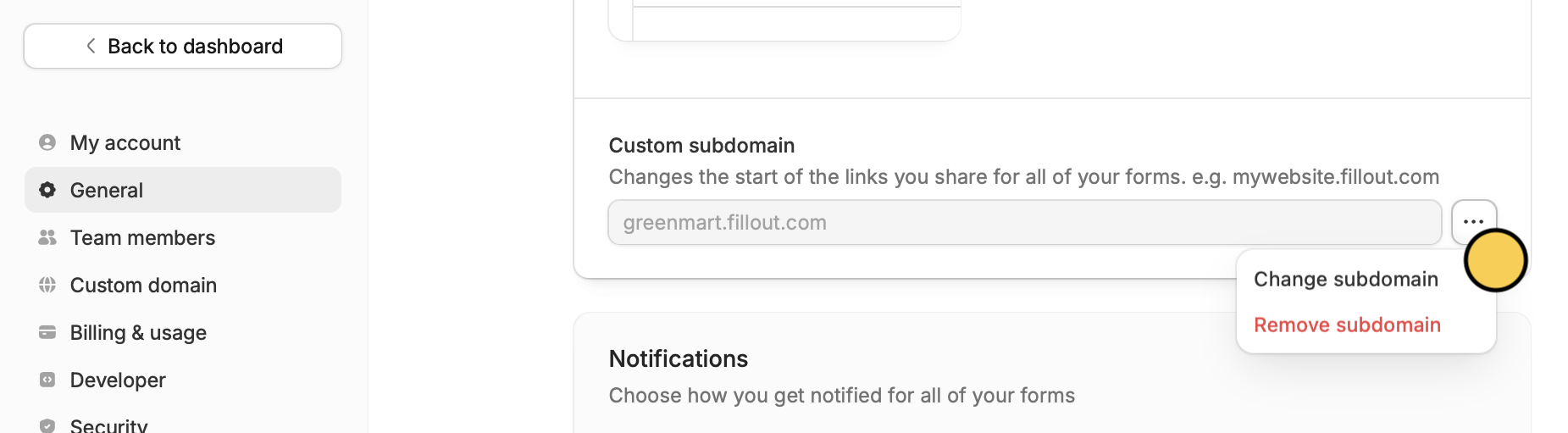
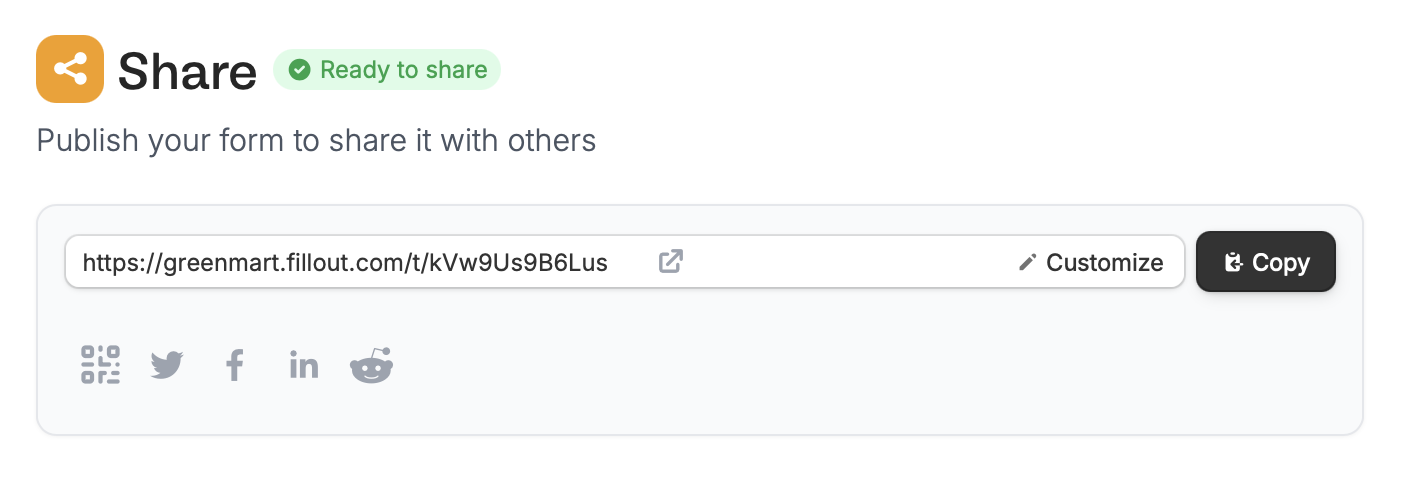
Change subdomain and enter one you intend to keep in the popup.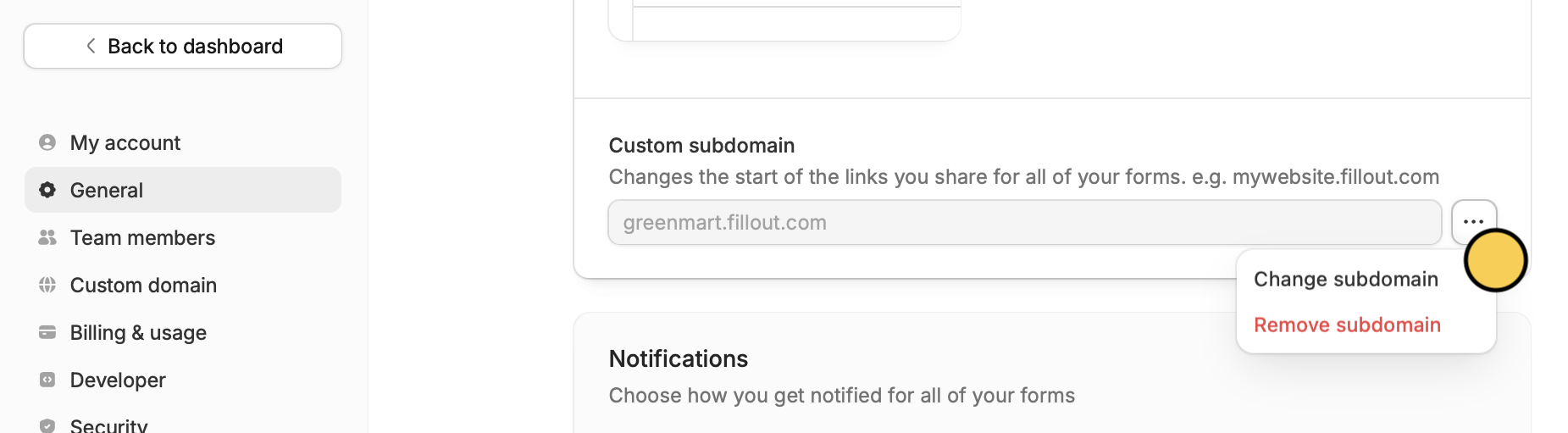
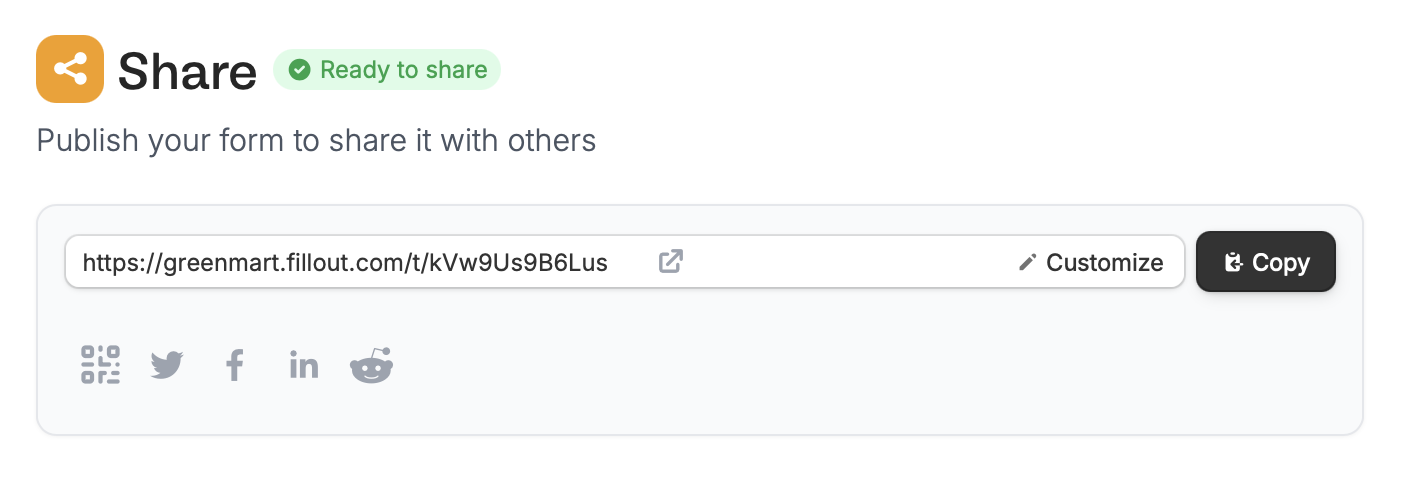
The original default form link will still redirect to the same form. There is no need to share the new customized link to those whom you have shared the original link with prior.
Edit the custom ending of your link
You can enter any text for your form link’s ending to personalize it. ClickShare on top to Customize the slug.